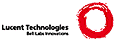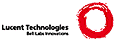\documentclass{manual}
\usepackage{distutils}
% $Id: dist.tex 53487 2007-01-19 05:52:46Z neal.norwitz $
% TODO
% Document extension.read_setup_file
% Document build_clib command
%
\title{Distributing Python Modules}
\input{boilerplate}
\author{Greg Ward\\
Anthony Baxter}
\authoraddress{
\strong{Python Software Foundation}\\
Email: \email{distutils-sig@python.org}
}
\makeindex
\makemodindex
\begin{document}
\maketitle
\input{copyright}
\begin{abstract}
\noindent
This document describes the Python Distribution Utilities
(``Distutils'') from the module developer's point of view, describing
how to use the Distutils to make Python modules and extensions easily
available to a wider audience with very little overhead for
build/release/install mechanics.
\end{abstract}
% The ugly "%begin{latexonly}" pseudo-environment suppresses the table
% of contents for HTML generation.
%
%begin{latexonly}
\tableofcontents
%end{latexonly}
\chapter{An Introduction to Distutils}
\label{intro}
This document covers using the Distutils to distribute your Python
modules, concentrating on the role of developer/distributor: if
you're looking for information on installing Python modules, you
should refer to the \citetitle[../inst/inst.html]{Installing Python
Modules} manual.
\section{Concepts \& Terminology}
\label{concepts}
Using the Distutils is quite simple, both for module developers and for
users/administrators installing third-party modules. As a developer,
your responsibilities (apart from writing solid, well-documented and
well-tested code, of course!) are:
\begin{itemize}
\item write a setup script (\file{setup.py} by convention)
\item (optional) write a setup configuration file
\item create a source distribution
\item (optional) create one or more built (binary) distributions
\end{itemize}
Each of these tasks is covered in this document.
Not all module developers have access to a multitude of platforms, so
it's not always feasible to expect them to create a multitude of built
distributions. It is hoped that a class of intermediaries, called
\emph{packagers}, will arise to address this need. Packagers will take
source distributions released by module developers, build them on one or
more platforms, and release the resulting built distributions. Thus,
users on the most popular platforms will be able to install most popular
Python module distributions in the most natural way for their platform,
without having to run a single setup script or compile a line of code.
\section{A Simple Example}
\label{simple-example}
The setup script is usually quite simple, although since it's written
in Python, there are no arbitrary limits to what you can do with it,
though you should be careful about putting arbitrarily expensive
operations in your setup script. Unlike, say, Autoconf-style configure
scripts, the setup script may be run multiple times in the course of
building and installing your module distribution.
If all you want to do is distribute a module called \module{foo},
contained in a file \file{foo.py}, then your setup script can be as
simple as this:
\begin{verbatim}
from distutils.core import setup
setup(name='foo',
version='1.0',
py_modules=['foo'],
)
\end{verbatim}
Some observations:
\begin{itemize}
\item most information that you supply to the Distutils is supplied as
keyword arguments to the \function{setup()} function
\item those keyword arguments fall into two categories: package
metadata (name, version number) and information about what's in the
package (a list of pure Python modules, in this case)
\item modules are specified by module name, not filename (the same will
hold true for packages and extensions)
\item it's recommended that you supply a little more metadata, in
particular your name, email address and a URL for the project
(see section~\ref{setup-script} for an example)
\end{itemize}
To create a source distribution for this module, you would create a
setup script, \file{setup.py}, containing the above code, and run:
\begin{verbatim}
python setup.py sdist
\end{verbatim}
which will create an archive file (e.g., tarball on \UNIX, ZIP file on
Windows) containing your setup script \file{setup.py}, and your module
\file{foo.py}. The archive file will be named \file{foo-1.0.tar.gz} (or
\file{.zip}), and will unpack into a directory \file{foo-1.0}.
If an end-user wishes to install your \module{foo} module, all she has
to do is download \file{foo-1.0.tar.gz} (or \file{.zip}), unpack it,
and---from the \file{foo-1.0} directory---run
\begin{verbatim}
python setup.py install
\end{verbatim}
which will ultimately copy \file{foo.py} to the appropriate directory
for third-party modules in their Python installation.
This simple example demonstrates some fundamental concepts of the
Distutils. First, both developers and installers have the same basic
user interface, i.e. the setup script. The difference is which
Distutils \emph{commands} they use: the \command{sdist} command is
almost exclusively for module developers, while \command{install} is
more often for installers (although most developers will want to install
their own code occasionally).
If you want to make things really easy for your users, you can create
one or more built distributions for them. For instance, if you are
running on a Windows machine, and want to make things easy for other
Windows users, you can create an executable installer (the most
appropriate type of built distribution for this platform) with the
\command{bdist\_wininst} command. For example:
\begin{verbatim}
python setup.py bdist_wininst
\end{verbatim}
will create an executable installer, \file{foo-1.0.win32.exe}, in the
current directory.
Other useful built distribution formats are RPM, implemented by the
\command{bdist\_rpm} command, Solaris \program{pkgtool}
(\command{bdist\_pkgtool}), and HP-UX \program{swinstall}
(\command{bdist_sdux}). For example, the following command will
create an RPM file called \file{foo-1.0.noarch.rpm}:
\begin{verbatim}
python setup.py bdist_rpm
\end{verbatim}
(The \command{bdist\_rpm} command uses the \command{rpm} executable,
therefore this has to be run on an RPM-based system such as Red Hat
Linux, SuSE Linux, or Mandrake Linux.)
You can find out what distribution formats are available at any time by
running
\begin{verbatim}
python setup.py bdist --help-formats
\end{verbatim}
\section{General Python terminology}
\label{python-terms}
If you're reading this document, you probably have a good idea of what
modules, extensions, and so forth are. Nevertheless, just to be sure
that everyone is operating from a common starting point, we offer the
following glossary of common Python terms:
\begin{description}
\item[module] the basic unit of code reusability in Python: a block of
code imported by some other code. Three types of modules concern us
here: pure Python modules, extension modules, and packages.
\item[pure Python module] a module written in Python and contained in a
single \file{.py} file (and possibly associated \file{.pyc} and/or
\file{.pyo} files). Sometimes referred to as a ``pure module.''
\item[extension module] a module written in the low-level language of
the Python implementation: C/\Cpp{} for Python, Java for Jython.
Typically contained in a single dynamically loadable pre-compiled
file, e.g. a shared object (\file{.so}) file for Python extensions on
\UNIX, a DLL (given the \file{.pyd} extension) for Python extensions
on Windows, or a Java class file for Jython extensions. (Note that
currently, the Distutils only handles C/\Cpp{} extensions for Python.)
\item[package] a module that contains other modules; typically contained
in a directory in the filesystem and distinguished from other
directories by the presence of a file \file{\_\_init\_\_.py}.
\item[root package] the root of the hierarchy of packages. (This isn't
really a package, since it doesn't have an \file{\_\_init\_\_.py}
file. But we have to call it something.) The vast majority of the
standard library is in the root package, as are many small, standalone
third-party modules that don't belong to a larger module collection.
Unlike regular packages, modules in the root package can be found in
many directories: in fact, every directory listed in \code{sys.path}
contributes modules to the root package.
\end{description}
\section{Distutils-specific terminology}
\label{distutils-term}
The following terms apply more specifically to the domain of
distributing Python modules using the Distutils:
\begin{description}
\item[module distribution] a collection of Python modules distributed
together as a single downloadable resource and meant to be installed
\emph{en masse}. Examples of some well-known module distributions are
Numeric Python, PyXML, PIL (the Python Imaging Library), or
mxBase. (This would be called a \emph{package}, except that term
is already taken in the Python context: a single module distribution
may contain zero, one, or many Python packages.)
\item[pure module distribution] a module distribution that contains only
pure Python modules and packages. Sometimes referred to as a ``pure
distribution.''
\item[non-pure module distribution] a module distribution that contains
at least one extension module. Sometimes referred to as a ``non-pure
distribution.''
\item[distribution root] the top-level directory of your source tree (or
source distribution); the directory where \file{setup.py} exists. Generally
\file{setup.py} will be run from this directory.
\end{description}
\chapter{Writing the Setup Script}
\label{setup-script}
The setup script is the centre of all activity in building,
distributing, and installing modules using the Distutils. The main
purpose of the setup script is to describe your module distribution to
the Distutils, so that the various commands that operate on your modules
do the right thing. As we saw in section~\ref{simple-example} above,
the setup script consists mainly of a call to \function{setup()}, and
most information supplied to the Distutils by the module developer is
supplied as keyword arguments to \function{setup()}.
Here's a slightly more involved example, which we'll follow for the next
couple of sections: the Distutils' own setup script. (Keep in mind that
although the Distutils are included with Python 1.6 and later, they also
have an independent existence so that Python 1.5.2 users can use them to
install other module distributions. The Distutils' own setup script,
shown here, is used to install the package into Python 1.5.2.)
\begin{verbatim}
#!/usr/bin/env python
from distutils.core import setup
setup(name='Distutils',
version='1.0',
description='Python Distribution Utilities',
author='Greg Ward',
author_email='gward@python.net',
url='http://www.python.org/sigs/distutils-sig/',
packages=['distutils', 'distutils.command'],
)
\end{verbatim}
There are only two differences between this and the trivial one-file
distribution presented in section~\ref{simple-example}: more
metadata, and the specification of pure Python modules by package,
rather than by module. This is important since the Distutils consist of
a couple of dozen modules split into (so far) two packages; an explicit
list of every module would be tedious to generate and difficult to
maintain. For more information on the additional meta-data, see
section~\ref{meta-data}.
Note that any pathnames (files or directories) supplied in the setup
script should be written using the \UNIX{} convention, i.e.
slash-separated. The Distutils will take care of converting this
platform-neutral representation into whatever is appropriate on your
current platform before actually using the pathname. This makes your
setup script portable across operating systems, which of course is one
of the major goals of the Distutils. In this spirit, all pathnames in
this document are slash-separated. (Mac OS 9 programmers should keep in
mind that the \emph{absence} of a leading slash indicates a relative
path, the opposite of the Mac OS convention with colons.)
This, of course, only applies to pathnames given to Distutils
functions. If you, for example, use standard Python functions such as
\function{glob.glob()} or \function{os.listdir()} to specify files, you
should be careful to write portable code instead of hardcoding path
separators:
\begin{verbatim}
glob.glob(os.path.join('mydir', 'subdir', '*.html'))
os.listdir(os.path.join('mydir', 'subdir'))
\end{verbatim}
\section{Listing whole packages}
\label{listing-packages}
The \option{packages} option tells the Distutils to process (build,
distribute, install, etc.) all pure Python modules found in each package
mentioned in the \option{packages} list. In order to do this, of
course, there has to be a correspondence between package names and
directories in the filesystem. The default correspondence is the most
obvious one, i.e. package \module{distutils} is found in the directory
\file{distutils} relative to the distribution root. Thus, when you say
\code{packages = ['foo']} in your setup script, you are promising that
the Distutils will find a file \file{foo/\_\_init\_\_.py} (which might
be spelled differently on your system, but you get the idea) relative to
the directory where your setup script lives. If you break this
promise, the Distutils will issue a warning but still process the broken
package anyways.
If you use a different convention to lay out your source directory,
that's no problem: you just have to supply the \option{package\_dir}
option to tell the Distutils about your convention. For example, say
you keep all Python source under \file{lib}, so that modules in the
``root package'' (i.e., not in any package at all) are in
\file{lib}, modules in the \module{foo} package are in \file{lib/foo},
and so forth. Then you would put
\begin{verbatim}
package_dir = {'': 'lib'}
\end{verbatim}
in your setup script. The keys to this dictionary are package names,
and an empty package name stands for the root package. The values are
directory names relative to your distribution root. In this case, when
you say \code{packages = ['foo']}, you are promising that the file
\file{lib/foo/\_\_init\_\_.py} exists.
Another possible convention is to put the \module{foo} package right in
\file{lib}, the \module{foo.bar} package in \file{lib/bar}, etc. This
would be written in the setup script as
\begin{verbatim}
package_dir = {'foo': 'lib'}
\end{verbatim}
A \code{\var{package}: \var{dir}} entry in the \option{package\_dir}
dictionary implicitly applies to all packages below \var{package}, so
the \module{foo.bar} case is automatically handled here. In this
example, having \code{packages = ['foo', 'foo.bar']} tells the Distutils
to look for \file{lib/\_\_init\_\_.py} and
\file{lib/bar/\_\_init\_\_.py}. (Keep in mind that although
\option{package\_dir} applies recursively, you must explicitly list all
packages in \option{packages}: the Distutils will \emph{not} recursively
scan your source tree looking for any directory with an
\file{\_\_init\_\_.py} file.)
\section{Listing individual modules}
\label{listing-modules}
For a small module distribution, you might prefer to list all modules
rather than listing packages---especially the case of a single module
that goes in the ``root package'' (i.e., no package at all). This
simplest case was shown in section~\ref{simple-example}; here is a
slightly more involved example:
\begin{verbatim}
py_modules = ['mod1', 'pkg.mod2']
\end{verbatim}
This describes two modules, one of them in the ``root'' package, the
other in the \module{pkg} package. Again, the default package/directory
layout implies that these two modules can be found in \file{mod1.py} and
\file{pkg/mod2.py}, and that \file{pkg/\_\_init\_\_.py} exists as well.
And again, you can override the package/directory correspondence using
the \option{package\_dir} option.
\section{Describing extension modules}
\label{describing-extensions}
% XXX read over this section
Just as writing Python extension modules is a bit more complicated than
writing pure Python modules, describing them to the Distutils is a bit
more complicated. Unlike pure modules, it's not enough just to list
modules or packages and expect the Distutils to go out and find the
right files; you have to specify the extension name, source file(s), and
any compile/link requirements (include directories, libraries to link
with, etc.).
All of this is done through another keyword argument to
\function{setup()}, the \option{ext_modules} option. \option{ext_modules}
is just a list of \class{Extension} instances, each of which describes a
single extension module. Suppose your distribution includes a single
extension, called \module{foo} and implemented by \file{foo.c}. If no
additional instructions to the compiler/linker are needed, describing
this extension is quite simple:
\begin{verbatim}
Extension('foo', ['foo.c'])
\end{verbatim}
The \class{Extension} class can be imported from
\module{distutils.core} along with \function{setup()}. Thus, the setup
script for a module distribution that contains only this one extension
and nothing else might be:
\begin{verbatim}
from distutils.core import setup, Extension
setup(name='foo',
version='1.0',
ext_modules=[Extension('foo', ['foo.c'])],
)
\end{verbatim}
The \class{Extension} class (actually, the underlying extension-building
machinery implemented by the \command{build\_ext} command) supports a
great deal of flexibility in describing Python extensions, which is
explained in the following sections.
\subsection{Extension names and packages}
The first argument to the \class{Extension} constructor is always the
name of the extension, including any package names. For example,
\begin{verbatim}
Extension('foo', ['src/foo1.c', 'src/foo2.c'])
\end{verbatim}
describes an extension that lives in the root package, while
\begin{verbatim}
Extension('pkg.foo', ['src/foo1.c', 'src/foo2.c'])
\end{verbatim}
describes the same extension in the \module{pkg} package. The source
files and resulting object code are identical in both cases; the only
difference is where in the filesystem (and therefore where in Python's
namespace hierarchy) the resulting extension lives.
If you have a number of extensions all in the same package (or all under
the same base package), use the \option{ext\_package} keyword argument
to \function{setup()}. For example,
\begin{verbatim}
setup(...
ext_package='pkg',
ext_modules=[Extension('foo', ['foo.c']),
Extension('subpkg.bar', ['bar.c'])],
)
\end{verbatim}
will compile \file{foo.c} to the extension \module{pkg.foo}, and
\file{bar.c} to \module{pkg.subpkg.bar}.
\subsection{Extension source files}
The second argument to the \class{Extension} constructor is a list of
source files. Since the Distutils currently only support C, \Cpp, and
Objective-C extensions, these are normally C/\Cpp/Objective-C source
files. (Be sure to use appropriate extensions to distinguish \Cpp\
source files: \file{.cc} and \file{.cpp} seem to be recognized by both
\UNIX{} and Windows compilers.)
However, you can also include SWIG interface (\file{.i}) files in the
list; the \command{build\_ext} command knows how to deal with SWIG
extensions: it will run SWIG on the interface file and compile the
resulting C/\Cpp{} file into your extension.
\XXX{SWIG support is rough around the edges and largely untested;
especially SWIG support for \Cpp{} extensions! Explain in more detail
here when the interface firms up.}
On some platforms, you can include non-source files that are processed
by the compiler and included in your extension. Currently, this just
means Windows message text (\file{.mc}) files and resource definition
(\file{.rc}) files for Visual \Cpp. These will be compiled to binary resource
(\file{.res}) files and linked into the executable.
\subsection{Preprocessor options}
Three optional arguments to \class{Extension} will help if you need to
specify include directories to search or preprocessor macros to
define/undefine: \code{include\_dirs}, \code{define\_macros}, and
\code{undef\_macros}.
For example, if your extension requires header files in the
\file{include} directory under your distribution root, use the
\code{include\_dirs} option:
\begin{verbatim}
Extension('foo', ['foo.c'], include_dirs=['include'])
\end{verbatim}
You can specify absolute directories there; if you know that your
extension will only be built on \UNIX{} systems with X11R6 installed to
\file{/usr}, you can get away with
\begin{verbatim}
Extension('foo', ['foo.c'], include_dirs=['/usr/include/X11'])
\end{verbatim}
You should avoid this sort of non-portable usage if you plan to
distribute your code: it's probably better to write C code like
\begin{verbatim}
#include <X11/Xlib.h>
\end{verbatim}
If you need to include header files from some other Python extension,
you can take advantage of the fact that header files are installed in a
consistent way by the Distutils \command{install\_header} command. For
example, the Numerical Python header files are installed (on a standard
\UNIX{} installation) to \file{/usr/local/include/python1.5/Numerical}.
(The exact location will differ according to your platform and Python
installation.) Since the Python include
directory---\file{/usr/local/include/python1.5} in this case---is always
included in the search path when building Python extensions, the best
approach is to write C code like
\begin{verbatim}
#include <Numerical/arrayobject.h>
\end{verbatim}
If you must put the \file{Numerical} include directory right into your
header search path, though, you can find that directory using the
Distutils \refmodule{distutils.sysconfig} module:
\begin{verbatim}
from distutils.sysconfig import get_python_inc
incdir = os.path.join(get_python_inc(plat_specific=1), 'Numerical')
setup(...,
Extension(..., include_dirs=[incdir]),
)
\end{verbatim}
Even though this is quite portable---it will work on any Python
installation, regardless of platform---it's probably easier to just
write your C code in the sensible way.
You can define and undefine pre-processor macros with the
\code{define\_macros} and \code{undef\_macros} options.
\code{define\_macros} takes a list of \code{(name, value)} tuples, where
\code{name} is the name of the macro to define (a string) and
\code{value} is its value: either a string or \code{None}. (Defining a
macro \code{FOO} to \code{None} is the equivalent of a bare
\code{\#define FOO} in your C source: with most compilers, this sets
\code{FOO} to the string \code{1}.) \code{undef\_macros} is just
a list of macros to undefine.
For example:
\begin{verbatim}
Extension(...,
define_macros=[('NDEBUG', '1'),
('HAVE_STRFTIME', None)],
undef_macros=['HAVE_FOO', 'HAVE_BAR'])
\end{verbatim}
is the equivalent of having this at the top of every C source file:
\begin{verbatim}
#define NDEBUG 1
#define HAVE_STRFTIME
#undef HAVE_FOO
#undef HAVE_BAR
\end{verbatim}
\subsection{Library options}
You can also specify the libraries to link against when building your
extension, and the directories to search for those libraries. The
\code{libraries} option is a list of libraries to link against,
\code{library\_dirs} is a list of directories to search for libraries at
link-time, and \code{runtime\_library\_dirs} is a list of directories to
search for shared (dynamically loaded) libraries at run-time.
For example, if you need to link against libraries known to be in the
standard library search path on target systems
\begin{verbatim}
Extension(...,
libraries=['gdbm', 'readline'])
\end{verbatim}
If you need to link with libraries in a non-standard location, you'll
have to include the location in \code{library\_dirs}:
\begin{verbatim}
Extension(...,
library_dirs=['/usr/X11R6/lib'],
libraries=['X11', 'Xt'])
\end{verbatim}
(Again, this sort of non-portable construct should be avoided if you
intend to distribute your code.)
\XXX{Should mention clib libraries here or somewhere else!}
\subsection{Other options}
There are still some other options which can be used to handle special
cases.
The \option{extra\_objects} option is a list of object files to be passed
to the linker. These files must not have extensions, as the default
extension for the compiler is used.
\option{extra\_compile\_args} and \option{extra\_link\_args} can be used
to specify additional command line options for the respective compiler and
linker command lines.
\option{export\_symbols} is only useful on Windows. It can contain a list
of symbols (functions or variables) to be exported. This option
is not needed when building compiled extensions: Distutils
will automatically add \code{initmodule}
to the list of exported symbols.
\section{Relationships between Distributions and Packages}
A distribution may relate to packages in three specific ways:
\begin{enumerate}
\item It can require packages or modules.
\item It can provide packages or modules.
\item It can obsolete packages or modules.
\end{enumerate}
These relationships can be specified using keyword arguments to the
\function{distutils.core.setup()} function.
Dependencies on other Python modules and packages can be specified by
supplying the \var{requires} keyword argument to \function{setup()}.
The value must be a list of strings. Each string specifies a package
that is required, and optionally what versions are sufficient.
To specify that any version of a module or package is required, the
string should consist entirely of the module or package name.
Examples include \code{'mymodule'} and \code{'xml.parsers.expat'}.
If specific versions are required, a sequence of qualifiers can be
supplied in parentheses. Each qualifier may consist of a comparison
operator and a version number. The accepted comparison operators are:
\begin{verbatim}
< > ==
<= >= !=
\end{verbatim}
These can be combined by using multiple qualifiers separated by commas
(and optional whitespace). In this case, all of the qualifiers must
be matched; a logical AND is used to combine the evaluations.
Let's look at a bunch of examples:
\begin{tableii}{l|l}{code}{Requires Expression}{Explanation}
\lineii{==1.0} {Only version \code{1.0} is compatible}
\lineii{>1.0, !=1.5.1, <2.0} {Any version after \code{1.0} and before
\code{2.0} is compatible, except
\code{1.5.1}}
\end{tableii}
Now that we can specify dependencies, we also need to be able to
specify what we provide that other distributions can require. This is
done using the \var{provides} keyword argument to \function{setup()}.
The value for this keyword is a list of strings, each of which names a
Python module or package, and optionally identifies the version. If
the version is not specified, it is assumed to match that of the
distribution.
Some examples:
\begin{tableii}{l|l}{code}{Provides Expression}{Explanation}
\lineii{mypkg} {Provide \code{mypkg}, using the distribution version}
\lineii{mypkg (1.1)} {Provide \code{mypkg} version 1.1, regardless of the
distribution version}
\end{tableii}
A package can declare that it obsoletes other packages using the
\var{obsoletes} keyword argument. The value for this is similar to
that of the \var{requires} keyword: a list of strings giving module or
package specifiers. Each specifier consists of a module or package
name optionally followed by one or more version qualifiers. Version
qualifiers are given in parentheses after the module or package name.
The versions identified by the qualifiers are those that are obsoleted
by the distribution being described. If no qualifiers are given, all
versions of the named module or package are understood to be
obsoleted.
\section{Installing Scripts}
So far we have been dealing with pure and non-pure Python modules,
which are usually not run by themselves but imported by scripts.
Scripts are files containing Python source code, intended to be
started from the command line. Scripts don't require Distutils to do
anything very complicated. The only clever feature is that if the
first line of the script starts with \code{\#!} and contains the word
``python'', the Distutils will adjust the first line to refer to the
current interpreter location. By default, it is replaced with the
current interpreter location. The \longprogramopt{executable} (or
\programopt{-e}) option will allow the interpreter path to be
explicitly overridden.
The \option{scripts} option simply is a list of files to be handled
in this way. From the PyXML setup script:
\begin{verbatim}
setup(...
scripts=['scripts/xmlproc_parse', 'scripts/xmlproc_val']
)
\end{verbatim}
\section{Installing Package Data}
Often, additional files need to be installed into a package. These
files are often data that's closely related to the package's
implementation, or text files containing documentation that might be
of interest to programmers using the package. These files are called
\dfn{package data}.
Package data can be added to packages using the \code{package_data}
keyword argument to the \function{setup()} function. The value must
be a mapping from package name to a list of relative path names that
should be copied into the package. The paths are interpreted as
relative to the directory containing the package (information from the
\code{package_dir} mapping is used if appropriate); that is, the files
are expected to be part of the package in the source directories.
They may contain glob patterns as well.
The path names may contain directory portions; any necessary
directories will be created in the installation.
For example, if a package should contain a subdirectory with several
data files, the files can be arranged like this in the source tree:
\begin{verbatim}
setup.py
src/
mypkg/
__init__.py
module.py
data/
tables.dat
spoons.dat
forks.dat
\end{verbatim}
The corresponding call to \function{setup()} might be:
\begin{verbatim}
setup(...,
packages=['mypkg'],
package_dir={'mypkg': 'src/mypkg'},
package_data={'mypkg': ['data/*.dat']},
)
\end{verbatim}
\versionadded{2.4}
\section{Installing Additional Files}
The \option{data\_files} option can be used to specify additional
files needed by the module distribution: configuration files, message
catalogs, data files, anything which doesn't fit in the previous
categories.
\option{data\_files} specifies a sequence of (\var{directory},
\var{files}) pairs in the following way:
\begin{verbatim}
setup(...
data_files=[('bitmaps', ['bm/b1.gif', 'bm/b2.gif']),
('config', ['cfg/data.cfg']),
('/etc/init.d', ['init-script'])]
)
\end{verbatim}
Note that you can specify the directory names where the data files
will be installed, but you cannot rename the data files themselves.
Each (\var{directory}, \var{files}) pair in the sequence specifies the
installation directory and the files to install there. If
\var{directory} is a relative path, it is interpreted relative to the
installation prefix (Python's \code{sys.prefix} for pure-Python
packages, \code{sys.exec_prefix} for packages that contain extension
modules). Each file name in \var{files} is interpreted relative to
the \file{setup.py} script at the top of the package source
distribution. No directory information from \var{files} is used to
determine the final location of the installed file; only the name of
the file is used.
You can specify the \option{data\_files} options as a simple sequence
of files without specifying a target directory, but this is not recommended,
and the \command{install} command will print a warning in this case.
To install data files directly in the target directory, an empty
string should be given as the directory.
\section{Additional meta-data}
\label{meta-data}
The setup script may include additional meta-data beyond the name and
version. This information includes:
\begin{tableiv}{l|l|l|c}{code}%
{Meta-Data}{Description}{Value}{Notes}
\lineiv{name}{name of the package}
{short string}{(1)}
\lineiv{version}{version of this release}
{short string}{(1)(2)}
\lineiv{author}{package author's name}
{short string}{(3)}
\lineiv{author_email}{email address of the package author}
{email address}{(3)}
\lineiv{maintainer}{package maintainer's name}
{short string}{(3)}
\lineiv{maintainer_email}{email address of the package maintainer}
{email address}{(3)}
\lineiv{url}{home page for the package}
{URL}{(1)}
\lineiv{description}{short, summary description of the package}
{short string}{}
\lineiv{long_description}{longer description of the package}
{long string}{}
\lineiv{download_url}{location where the package may be downloaded}
{URL}{(4)}
\lineiv{classifiers}{a list of classifiers}
{list of strings}{(4)}
\end{tableiv}
\noindent Notes:
\begin{description}
\item[(1)] These fields are required.
\item[(2)] It is recommended that versions take the form
\emph{major.minor\optional{.patch\optional{.sub}}}.
\item[(3)] Either the author or the maintainer must be identified.
\item[(4)] These fields should not be used if your package is to be
compatible with Python versions prior to 2.2.3 or 2.3. The list is
available from the \ulink{PyPI website}{http://www.python.org/pypi}.
\item['short string'] A single line of text, not more than 200 characters.
\item['long string'] Multiple lines of plain text in reStructuredText
format (see \url{http://docutils.sf.net/}).
\item['list of strings'] See below.
\end{description}
None of the string values may be Unicode.
Encoding the version information is an art in itself. Python packages
generally adhere to the version format
\emph{major.minor\optional{.patch}\optional{sub}}. The major number is
0 for
initial, experimental releases of software. It is incremented for
releases that represent major milestones in a package. The minor
number is incremented when important new features are added to the
package. The patch number increments when bug-fix releases are
made. Additional trailing version information is sometimes used to
indicate sub-releases. These are "a1,a2,...,aN" (for alpha releases,
where functionality and API may change), "b1,b2,...,bN" (for beta
releases, which only fix bugs) and "pr1,pr2,...,prN" (for final
pre-release release testing). Some examples:
\begin{description}
\item[0.1.0] the first, experimental release of a package
\item[1.0.1a2] the second alpha release of the first patch version of 1.0
\end{description}
\option{classifiers} are specified in a python list:
\begin{verbatim}
setup(...
classifiers=[
'Development Status :: 4 - Beta',
'Environment :: Console',
'Environment :: Web Environment',
'Intended Audience :: End Users/Desktop',
'Intended Audience :: Developers',
'Intended Audience :: System Administrators',
'License :: OSI Approved :: Python Software Foundation License',
'Operating System :: MacOS :: MacOS X',
'Operating System :: Microsoft :: Windows',
'Operating System :: POSIX',
'Programming Language :: Python',
'Topic :: Communications :: Email',
'Topic :: Office/Business',
'Topic :: Software Development :: Bug Tracking',
],
)
\end{verbatim}
If you wish to include classifiers in your \file{setup.py} file and also
wish to remain backwards-compatible with Python releases prior to 2.2.3,
then you can include the following code fragment in your \file{setup.py}
before the \function{setup()} call.
\begin{verbatim}
# patch distutils if it can't cope with the "classifiers" or
# "download_url" keywords
from sys import version
if version < '2.2.3':
from distutils.dist import DistributionMetadata
DistributionMetadata.classifiers = None
DistributionMetadata.download_url = None
\end{verbatim}
\section{Debugging the setup script}
Sometimes things go wrong, and the setup script doesn't do what the
developer wants.
Distutils catches any exceptions when running the setup script, and
print a simple error message before the script is terminated. The
motivation for this behaviour is to not confuse administrators who
don't know much about Python and are trying to install a package. If
they get a big long traceback from deep inside the guts of Distutils,
they may think the package or the Python installation is broken
because they don't read all the way down to the bottom and see that
it's a permission problem.
On the other hand, this doesn't help the developer to find the cause
of the failure. For this purpose, the DISTUTILS_DEBUG environment
variable can be set to anything except an empty string, and distutils
will now print detailed information what it is doing, and prints the
full traceback in case an exception occurs.
\chapter{Writing the Setup Configuration File}
\label{setup-config}
Often, it's not possible to write down everything needed to build a
distribution \emph{a priori}: you may need to get some information from
the user, or from the user's system, in order to proceed. As long as
that information is fairly simple---a list of directories to search for
C header files or libraries, for example---then providing a
configuration file, \file{setup.cfg}, for users to edit is a cheap and
easy way to solicit it. Configuration files also let you provide
default values for any command option, which the installer can then
override either on the command-line or by editing the config file.
% (If you have more advanced needs, such as determining which extensions
% to build based on what capabilities are present on the target system,
% then you need the Distutils ``auto-configuration'' facility. This
% started to appear in Distutils 0.9 but, as of this writing, isn't mature
% or stable enough yet for real-world use.)
The setup configuration file is a useful middle-ground between the setup
script---which, ideally, would be opaque to installers\footnote{This
ideal probably won't be achieved until auto-configuration is fully
supported by the Distutils.}---and the command-line to the setup
script, which is outside of your control and entirely up to the
installer. In fact, \file{setup.cfg} (and any other Distutils
configuration files present on the target system) are processed after
the contents of the setup script, but before the command-line. This has
several useful consequences:
\begin{itemize}
\item installers can override some of what you put in \file{setup.py} by
editing \file{setup.cfg}
\item you can provide non-standard defaults for options that are not
easily set in \file{setup.py}
\item installers can override anything in \file{setup.cfg} using the
command-line options to \file{setup.py}
\end{itemize}
The basic syntax of the configuration file is simple:
\begin{verbatim}
[command]
option=value
...
\end{verbatim}
where \var{command} is one of the Distutils commands (e.g.
\command{build\_py}, \command{install}), and \var{option} is one of
the options that command supports. Any number of options can be
supplied for each command, and any number of command sections can be
included in the file. Blank lines are ignored, as are comments, which
run from a \character{\#} character until the end of the line. Long
option values can be split across multiple lines simply by indenting
the continuation lines.
You can find out the list of options supported by a particular command
with the universal \longprogramopt{help} option, e.g.
\begin{verbatim}
> python setup.py --help build_ext
[...]
Options for 'build_ext' command:
--build-lib (-b) directory for compiled extension modules
--build-temp (-t) directory for temporary files (build by-products)
--inplace (-i) ignore build-lib and put compiled extensions into the
source directory alongside your pure Python modules
--include-dirs (-I) list of directories to search for header files
--define (-D) C preprocessor macros to define
--undef (-U) C preprocessor macros to undefine
[...]
\end{verbatim}
Note that an option spelled \longprogramopt{foo-bar} on the command-line
is spelled \option{foo\_bar} in configuration files.
For example, say you want your extensions to be built
``in-place''---that is, you have an extension \module{pkg.ext}, and you
want the compiled extension file (\file{ext.so} on \UNIX, say) to be put
in the same source directory as your pure Python modules
\module{pkg.mod1} and \module{pkg.mod2}. You can always use the
\longprogramopt{inplace} option on the command-line to ensure this:
\begin{verbatim}
python setup.py build_ext --inplace
\end{verbatim}
But this requires that you always specify the \command{build\_ext}
command explicitly, and remember to provide \longprogramopt{inplace}.
An easier way is to ``set and forget'' this option, by encoding it in
\file{setup.cfg}, the configuration file for this distribution:
\begin{verbatim}
[build_ext]
inplace=1
\end{verbatim}
This will affect all builds of this module distribution, whether or not
you explicitly specify \command{build\_ext}. If you include
\file{setup.cfg} in your source distribution, it will also affect
end-user builds---which is probably a bad idea for this option, since
always building extensions in-place would break installation of the
module distribution. In certain peculiar cases, though, modules are
built right in their installation directory, so this is conceivably a
useful ability. (Distributing extensions that expect to be built in
their installation directory is almost always a bad idea, though.)
Another example: certain commands take a lot of options that don't
change from run to run; for example, \command{bdist\_rpm} needs to know
everything required to generate a ``spec'' file for creating an RPM
distribution. Some of this information comes from the setup script, and
some is automatically generated by the Distutils (such as the list of
files installed). But some of it has to be supplied as options to
\command{bdist\_rpm}, which would be very tedious to do on the
command-line for every run. Hence, here is a snippet from the
Distutils' own \file{setup.cfg}:
\begin{verbatim}
[bdist_rpm]
release = 1
packager = Greg Ward <gward@python.net>
doc_files = CHANGES.txt
README.txt
USAGE.txt
doc/
examples/
\end{verbatim}
Note that the \option{doc\_files} option is simply a
whitespace-separated string split across multiple lines for readability.
\begin{seealso}
\seetitle[../inst/config-syntax.html]{Installing Python
Modules}{More information on the configuration files is
available in the manual for system administrators.}
\end{seealso}
\chapter{Creating a Source Distribution}
\label{source-dist}
As shown in section~\ref{simple-example}, you use the
\command{sdist} command to create a source distribution. In the
simplest case,
\begin{verbatim}
python setup.py sdist
\end{verbatim}
(assuming you haven't specified any \command{sdist} options in the setup
script or config file), \command{sdist} creates the archive of the
default format for the current platform. The default format is a gzip'ed
tar file (\file{.tar.gz}) on \UNIX, and ZIP file on Windows.
You can specify as many formats as you like using the
\longprogramopt{formats} option, for example:
\begin{verbatim}
python setup.py sdist --formats=gztar,zip
\end{verbatim}
to create a gzipped tarball and a zip file. The available formats are:
\begin{tableiii}{l|l|c}{code}%
{Format}{Description}{Notes}
\lineiii{zip}{zip file (\file{.zip})}{(1),(3)}
\lineiii{gztar}{gzip'ed tar file (\file{.tar.gz})}{(2),(4)}
\lineiii{bztar}{bzip2'ed tar file (\file{.tar.bz2})}{(4)}
\lineiii{ztar}{compressed tar file (\file{.tar.Z})}{(4)}
\lineiii{tar}{tar file (\file{.tar})}{(4)}
\end{tableiii}
\noindent Notes:
\begin{description}
\item[(1)] default on Windows
\item[(2)] default on \UNIX
\item[(3)] requires either external \program{zip} utility or
\module{zipfile} module (part of the standard Python library since
Python~1.6)
\item[(4)] requires external utilities: \program{tar} and possibly one
of \program{gzip}, \program{bzip2}, or \program{compress}
\end{description}
\section{Specifying the files to distribute}
\label{manifest}
If you don't supply an explicit list of files (or instructions on how to
generate one), the \command{sdist} command puts a minimal default set
into the source distribution:
\begin{itemize}
\item all Python source files implied by the \option{py\_modules} and
\option{packages} options
\item all C source files mentioned in the \option{ext\_modules} or
\option{libraries} options (\XXX{getting C library sources currently
broken---no \method{get_source_files()} method in \file{build_clib.py}!})
\item scripts identified by the \option{scripts} option
\item anything that looks like a test script: \file{test/test*.py}
(currently, the Distutils don't do anything with test scripts except
include them in source distributions, but in the future there will be
a standard for testing Python module distributions)
\item \file{README.txt} (or \file{README}), \file{setup.py} (or whatever
you called your setup script), and \file{setup.cfg}
\end{itemize}
Sometimes this is enough, but usually you will want to specify
additional files to distribute. The typical way to do this is to write
a \emph{manifest template}, called \file{MANIFEST.in} by default. The
manifest template is just a list of instructions for how to generate
your manifest file, \file{MANIFEST}, which is the exact list of files to
include in your source distribution. The \command{sdist} command
processes this template and generates a manifest based on its
instructions and what it finds in the filesystem.
If you prefer to roll your own manifest file, the format is simple: one
filename per line, regular files (or symlinks to them) only. If you do
supply your own \file{MANIFEST}, you must specify everything: the
default set of files described above does not apply in this case.
The manifest template has one command per line, where each command
specifies a set of files to include or exclude from the source
distribution. For an example, again we turn to the Distutils' own
manifest template:
\begin{verbatim}
include *.txt
recursive-include examples *.txt *.py
prune examples/sample?/build
\end{verbatim}
The meanings should be fairly clear: include all files in the
distribution root matching \file{*.txt}, all files anywhere under the
\file{examples} directory matching \file{*.txt} or \file{*.py}, and
exclude all directories matching \file{examples/sample?/build}. All of
this is done \emph{after} the standard include set, so you can exclude
files from the standard set with explicit instructions in the manifest
template. (Or, you can use the \longprogramopt{no-defaults} option to
disable the standard set entirely.) There are several other commands
available in the manifest template mini-language; see
section~\ref{sdist-cmd}.
The order of commands in the manifest template matters: initially, we
have the list of default files as described above, and each command in
the template adds to or removes from that list of files. Once we have
fully processed the manifest template, we remove files that should not
be included in the source distribution:
\begin{itemize}
\item all files in the Distutils ``build'' tree (default \file{build/})
\item all files in directories named \file{RCS}, \file{CVS} or \file{.svn}
\end{itemize}
Now we have our complete list of files, which is written to the manifest
for future reference, and then used to build the source distribution
archive(s).
You can disable the default set of included files with the
\longprogramopt{no-defaults} option, and you can disable the standard
exclude set with \longprogramopt{no-prune}.
Following the Distutils' own manifest template, let's trace how the
\command{sdist} command builds the list of files to include in the
Distutils source distribution:
\begin{enumerate}
\item include all Python source files in the \file{distutils} and
\file{distutils/command} subdirectories (because packages
corresponding to those two directories were mentioned in the
\option{packages} option in the setup script---see
section~\ref{setup-script})
\item include \file{README.txt}, \file{setup.py}, and \file{setup.cfg}
(standard files)
\item include \file{test/test*.py} (standard files)
\item include \file{*.txt} in the distribution root (this will find
\file{README.txt} a second time, but such redundancies are weeded out
later)
\item include anything matching \file{*.txt} or \file{*.py} in the
sub-tree under \file{examples},
\item exclude all files in the sub-trees starting at directories
matching \file{examples/sample?/build}---this may exclude files
included by the previous two steps, so it's important that the
\code{prune} command in the manifest template comes after the
\code{recursive-include} command
\item exclude the entire \file{build} tree, and any \file{RCS},
\file{CVS} and \file{.svn} directories
\end{enumerate}
Just like in the setup script, file and directory names in the manifest
template should always be slash-separated; the Distutils will take care
of converting them to the standard representation on your platform.
That way, the manifest template is portable across operating systems.
\section{Manifest-related options}
\label{manifest-options}
The normal course of operations for the \command{sdist} command is as
follows:
\begin{itemize}
\item if the manifest file, \file{MANIFEST} doesn't exist, read
\file{MANIFEST.in} and create the manifest
\item if neither \file{MANIFEST} nor \file{MANIFEST.in} exist, create a
manifest with just the default file set
\item if either \file{MANIFEST.in} or the setup script (\file{setup.py})
are more recent than \file{MANIFEST}, recreate \file{MANIFEST} by
reading \file{MANIFEST.in}
\item use the list of files now in \file{MANIFEST} (either just
generated or read in) to create the source distribution archive(s)
\end{itemize}
There are a couple of options that modify this behaviour. First, use
the \longprogramopt{no-defaults} and \longprogramopt{no-prune} to
disable the standard ``include'' and ``exclude'' sets.
Second, you might want to force the manifest to be regenerated---for
example, if you have added or removed files or directories that match an
existing pattern in the manifest template, you should regenerate the
manifest:
\begin{verbatim}
python setup.py sdist --force-manifest
\end{verbatim}
Or, you might just want to (re)generate the manifest, but not create a
source distribution:
\begin{verbatim}
python setup.py sdist --manifest-only
\end{verbatim}
\longprogramopt{manifest-only} implies \longprogramopt{force-manifest}.
\programopt{-o} is a shortcut for \longprogramopt{manifest-only}, and
\programopt{-f} for \longprogramopt{force-manifest}.
\chapter{Creating Built Distributions}
\label{built-dist}
A ``built distribution'' is what you're probably used to thinking of
either as a ``binary package'' or an ``installer'' (depending on your
background). It's not necessarily binary, though, because it might
contain only Python source code and/or byte-code; and we don't call it a
package, because that word is already spoken for in Python. (And
``installer'' is a term specific to the world of mainstream desktop
systems.)
A built distribution is how you make life as easy as possible for
installers of your module distribution: for users of RPM-based Linux
systems, it's a binary RPM; for Windows users, it's an executable
installer; for Debian-based Linux users, it's a Debian package; and so
forth. Obviously, no one person will be able to create built
distributions for every platform under the sun, so the Distutils are
designed to enable module developers to concentrate on their
specialty---writing code and creating source distributions---while an
intermediary species called \emph{packagers} springs up to turn source
distributions into built distributions for as many platforms as there
are packagers.
Of course, the module developer could be his own packager; or the
packager could be a volunteer ``out there'' somewhere who has access to
a platform which the original developer does not; or it could be
software periodically grabbing new source distributions and turning them
into built distributions for as many platforms as the software has
access to. Regardless of who they are, a packager uses the
setup script and the \command{bdist} command family to generate built
distributions.
As a simple example, if I run the following command in the Distutils
source tree:
\begin{verbatim}
python setup.py bdist
\end{verbatim}
then the Distutils builds my module distribution (the Distutils itself
in this case), does a ``fake'' installation (also in the \file{build}
directory), and creates the default type of built distribution for my
platform. The default format for built distributions is a ``dumb'' tar
file on \UNIX, and a simple executable installer on Windows. (That tar
file is considered ``dumb'' because it has to be unpacked in a specific
location to work.)
Thus, the above command on a \UNIX{} system creates
\file{Distutils-1.0.\filevar{plat}.tar.gz}; unpacking this tarball
from the right place installs the Distutils just as though you had
downloaded the source distribution and run \code{python setup.py
install}. (The ``right place'' is either the root of the filesystem or
Python's \filevar{prefix} directory, depending on the options given to
the \command{bdist\_dumb} command; the default is to make dumb
distributions relative to \filevar{prefix}.)
Obviously, for pure Python distributions, this isn't any simpler than
just running \code{python setup.py install}---but for non-pure
distributions, which include extensions that would need to be
compiled, it can mean the difference between someone being able to use
your extensions or not. And creating ``smart'' built distributions,
such as an RPM package or an executable installer for Windows, is far
more convenient for users even if your distribution doesn't include
any extensions.
The \command{bdist} command has a \longprogramopt{formats} option,
similar to the \command{sdist} command, which you can use to select the
types of built distribution to generate: for example,
\begin{verbatim}
python setup.py bdist --format=zip
\end{verbatim}
would, when run on a \UNIX{} system, create
\file{Distutils-1.0.\filevar{plat}.zip}---again, this archive would be
unpacked from the root directory to install the Distutils.
The available formats for built distributions are:
\begin{tableiii}{l|l|c}{code}%
{Format}{Description}{Notes}
\lineiii{gztar}{gzipped tar file (\file{.tar.gz})}{(1),(3)}
\lineiii{ztar}{compressed tar file (\file{.tar.Z})}{(3)}
\lineiii{tar}{tar file (\file{.tar})}{(3)}
\lineiii{zip}{zip file (\file{.zip})}{(4)}
\lineiii{rpm}{RPM}{(5)}
\lineiii{pkgtool}{Solaris \program{pkgtool}}{}
\lineiii{sdux}{HP-UX \program{swinstall}}{}
\lineiii{rpm}{RPM}{(5)}
% \lineiii{srpm}{source RPM}{(5) \XXX{to do!}}
\lineiii{wininst}{self-extracting ZIP file for Windows}{(2),(4)}
\end{tableiii}
\noindent Notes:
\begin{description}
\item[(1)] default on \UNIX
\item[(2)] default on Windows \XXX{to-do!}
\item[(3)] requires external utilities: \program{tar} and possibly one
of \program{gzip}, \program{bzip2}, or \program{compress}
\item[(4)] requires either external \program{zip} utility or
\module{zipfile} module (part of the standard Python library since
Python~1.6)
\item[(5)] requires external \program{rpm} utility, version 3.0.4 or
better (use \code{rpm --version} to find out which version you have)
\end{description}
You don't have to use the \command{bdist} command with the
\longprogramopt{formats} option; you can also use the command that
directly implements the format you're interested in. Some of these
\command{bdist} ``sub-commands'' actually generate several similar
formats; for instance, the \command{bdist\_dumb} command generates all
the ``dumb'' archive formats (\code{tar}, \code{ztar}, \code{gztar}, and
\code{zip}), and \command{bdist\_rpm} generates both binary and source
RPMs. The \command{bdist} sub-commands, and the formats generated by
each, are:
\begin{tableii}{l|l}{command}%
{Command}{Formats}
\lineii{bdist\_dumb}{tar, ztar, gztar, zip}
\lineii{bdist\_rpm}{rpm, srpm}
\lineii{bdist\_wininst}{wininst}
\end{tableii}
The following sections give details on the individual \command{bdist\_*}
commands.
\section{Creating dumb built distributions}
\label{creating-dumb}
\XXX{Need to document absolute vs. prefix-relative packages here, but
first I have to implement it!}
\section{Creating RPM packages}
\label{creating-rpms}
The RPM format is used by many popular Linux distributions, including
Red Hat, SuSE, and Mandrake. If one of these (or any of the other
RPM-based Linux distributions) is your usual environment, creating RPM
packages for other users of that same distribution is trivial.
Depending on the complexity of your module distribution and differences
between Linux distributions, you may also be able to create RPMs that
work on different RPM-based distributions.
The usual way to create an RPM of your module distribution is to run the
\command{bdist\_rpm} command:
\begin{verbatim}
python setup.py bdist_rpm
\end{verbatim}
or the \command{bdist} command with the \longprogramopt{format} option:
\begin{verbatim}
python setup.py bdist --formats=rpm
\end{verbatim}
The former allows you to specify RPM-specific options; the latter allows
you to easily specify multiple formats in one run. If you need to do
both, you can explicitly specify multiple \command{bdist\_*} commands
and their options:
\begin{verbatim}
python setup.py bdist_rpm --packager="John Doe <jdoe@example.org>" \
bdist_wininst --target_version="2.0"
\end{verbatim}
Creating RPM packages is driven by a \file{.spec} file, much as using
the Distutils is driven by the setup script. To make your life easier,
the \command{bdist\_rpm} command normally creates a \file{.spec} file
based on the information you supply in the setup script, on the command
line, and in any Distutils configuration files. Various options and
sections in the \file{.spec} file are derived from options in the setup
script as follows:
\begin{tableii}{l|l}{textrm}%
{RPM \file{.spec} file option or section}{Distutils setup script option}
\lineii{Name}{\option{name}}
\lineii{Summary (in preamble)}{\option{description}}
\lineii{Version}{\option{version}}
\lineii{Vendor}{\option{author} and \option{author\_email}, or \\&
\option{maintainer} and \option{maintainer\_email}}
\lineii{Copyright}{\option{licence}}
\lineii{Url}{\option{url}}
\lineii{\%description (section)}{\option{long\_description}}
\end{tableii}
Additionally, there are many options in \file{.spec} files that don't have
corresponding options in the setup script. Most of these are handled
through options to the \command{bdist\_rpm} command as follows:
\begin{tableiii}{l|l|l}{textrm}%
{RPM \file{.spec} file option or section}%
{\command{bdist\_rpm} option}%
{default value}
\lineiii{Release}{\option{release}}{``1''}
\lineiii{Group}{\option{group}}{``Development/Libraries''}
\lineiii{Vendor}{\option{vendor}}{(see above)}
\lineiii{Packager}{\option{packager}}{(none)}
\lineiii{Provides}{\option{provides}}{(none)}
\lineiii{Requires}{\option{requires}}{(none)}
\lineiii{Conflicts}{\option{conflicts}}{(none)}
\lineiii{Obsoletes}{\option{obsoletes}}{(none)}
\lineiii{Distribution}{\option{distribution\_name}}{(none)}
\lineiii{BuildRequires}{\option{build\_requires}}{(none)}
\lineiii{Icon}{\option{icon}}{(none)}
\end{tableiii}
Obviously, supplying even a few of these options on the command-line
would be tedious and error-prone, so it's usually best to put them in
the setup configuration file, \file{setup.cfg}---see
section~\ref{setup-config}. If you distribute or package many Python
module distributions, you might want to put options that apply to all of
them in your personal Distutils configuration file
(\file{\textasciitilde/.pydistutils.cfg}).
There are three steps to building a binary RPM package, all of which are
handled automatically by the Distutils:
\begin{enumerate}
\item create a \file{.spec} file, which describes the package (analogous
to the Distutils setup script; in fact, much of the information in the
setup script winds up in the \file{.spec} file)
\item create the source RPM
\item create the ``binary'' RPM (which may or may not contain binary
code, depending on whether your module distribution contains Python
extensions)
\end{enumerate}
Normally, RPM bundles the last two steps together; when you use the
Distutils, all three steps are typically bundled together.
If you wish, you can separate these three steps. You can use the
\longprogramopt{spec-only} option to make \command{bdist_rpm} just
create the \file{.spec} file and exit; in this case, the \file{.spec}
file will be written to the ``distribution directory''---normally
\file{dist/}, but customizable with the \longprogramopt{dist-dir}
option. (Normally, the \file{.spec} file winds up deep in the ``build
tree,'' in a temporary directory created by \command{bdist_rpm}.)
% \XXX{this isn't implemented yet---is it needed?!}
% You can also specify a custom \file{.spec} file with the
% \longprogramopt{spec-file} option; used in conjunction with
% \longprogramopt{spec-only}, this gives you an opportunity to customize
% the \file{.spec} file manually:
%
% \ begin{verbatim}
% > python setup.py bdist_rpm --spec-only
% # ...edit dist/FooBar-1.0.spec
% > python setup.py bdist_rpm --spec-file=dist/FooBar-1.0.spec
% \ end{verbatim}
%
% (Although a better way to do this is probably to override the standard
% \command{bdist\_rpm} command with one that writes whatever else you want
% to the \file{.spec} file.)
\section{Creating Windows Installers}
\label{creating-wininst}
Executable installers are the natural format for binary distributions
on Windows. They display a nice graphical user interface, display
some information about the module distribution to be installed taken
from the metadata in the setup script, let the user select a few
options, and start or cancel the installation.
Since the metadata is taken from the setup script, creating Windows
installers is usually as easy as running:
\begin{verbatim}
python setup.py bdist_wininst
\end{verbatim}
or the \command{bdist} command with the \longprogramopt{formats} option:
\begin{verbatim}
python setup.py bdist --formats=wininst
\end{verbatim}
If you have a pure module distribution (only containing pure Python
modules and packages), the resulting installer will be version
independent and have a name like \file{foo-1.0.win32.exe}. These
installers can even be created on \UNIX{} or Mac OS platforms.
If you have a non-pure distribution, the extensions can only be
created on a Windows platform, and will be Python version dependent.
The installer filename will reflect this and now has the form
\file{foo-1.0.win32-py2.0.exe}. You have to create a separate installer
for every Python version you want to support.
The installer will try to compile pure modules into bytecode after
installation on the target system in normal and optimizing mode. If
you don't want this to happen for some reason, you can run the
\command{bdist_wininst} command with the
\longprogramopt{no-target-compile} and/or the
\longprogramopt{no-target-optimize} option.
By default the installer will display the cool ``Python Powered'' logo
when it is run, but you can also supply your own bitmap which must be
a Windows \file{.bmp} file with the \longprogramopt{bitmap} option.
The installer will also display a large title on the desktop
background window when it is run, which is constructed from the name
of your distribution and the version number. This can be changed to
another text by using the \longprogramopt{title} option.
The installer file will be written to the ``distribution directory''
--- normally \file{dist/}, but customizable with the
\longprogramopt{dist-dir} option.
\subsection{The Postinstallation script}
\label{postinstallation-script}
Starting with Python 2.3, a postinstallation script can be specified
which the \longprogramopt{install-script} option. The basename of the
script must be specified, and the script filename must also be listed
in the scripts argument to the setup function.
This script will be run at installation time on the target system
after all the files have been copied, with \code{argv[1]} set to
\programopt{-install}, and again at uninstallation time before the
files are removed with \code{argv[1]} set to \programopt{-remove}.
The installation script runs embedded in the windows installer, every
output (\code{sys.stdout}, \code{sys.stderr}) is redirected into a
buffer and will be displayed in the GUI after the script has finished.
Some functions especially useful in this context are available as
additional built-in functions in the installation script.
\begin{funcdesc}{directory_created}{path}
\funcline{file_created}{path}
These functions should be called when a directory or file is created
by the postinstall script at installation time. It will register
\var{path} with the uninstaller, so that it will be removed when the
distribution is uninstalled. To be safe, directories are only removed
if they are empty.
\end{funcdesc}
\begin{funcdesc}{get_special_folder_path}{csidl_string}
This function can be used to retrieve special folder locations on
Windows like the Start Menu or the Desktop. It returns the full
path to the folder. \var{csidl_string} must be one of the following
strings:
\begin{verbatim}
"CSIDL_APPDATA"
"CSIDL_COMMON_STARTMENU"
"CSIDL_STARTMENU"
"CSIDL_COMMON_DESKTOPDIRECTORY"
"CSIDL_DESKTOPDIRECTORY"
"CSIDL_COMMON_STARTUP"
"CSIDL_STARTUP"
"CSIDL_COMMON_PROGRAMS"
"CSIDL_PROGRAMS"
"CSIDL_FONTS"
\end{verbatim}
If the folder cannot be retrieved, \exception{OSError} is raised.
Which folders are available depends on the exact Windows version,
and probably also the configuration. For details refer to
Microsoft's documentation of the
\cfunction{SHGetSpecialFolderPath()} function.
\end{funcdesc}
\begin{funcdesc}{create_shortcut}{target, description,
filename\optional{,
arguments\optional{,
workdir\optional{,
iconpath\optional{, iconindex}}}}}
This function creates a shortcut.
\var{target} is the path to the program to be started by the shortcut.
\var{description} is the description of the shortcut.
\var{filename} is the title of the shortcut that the user will see.
\var{arguments} specifies the command line arguments, if any.
\var{workdir} is the working directory for the program.
\var{iconpath} is the file containing the icon for the shortcut,
and \var{iconindex} is the index of the icon in the file
\var{iconpath}. Again, for details consult the Microsoft
documentation for the \class{IShellLink} interface.
\end{funcdesc}
\chapter{Registering with the Package Index}
\label{package-index}
The Python Package Index (PyPI) holds meta-data describing distributions
packaged with distutils. The distutils command \command{register} is
used to submit your distribution's meta-data to the index. It is invoked
as follows:
\begin{verbatim}
python setup.py register
\end{verbatim}
Distutils will respond with the following prompt:
\begin{verbatim}
running register
We need to know who you are, so please choose either:
1. use your existing login,
2. register as a new user,
3. have the server generate a new password for you (and email it to you), or
4. quit
Your selection [default 1]:
\end{verbatim}
\noindent Note: if your username and password are saved locally, you will
not see this menu.
If you have not registered with PyPI, then you will need to do so now. You
should choose option 2, and enter your details as required. Soon after
submitting your details, you will receive an email which will be used to
confirm your registration.
Once you are registered, you may choose option 1 from the menu. You will
be prompted for your PyPI username and password, and \command{register}
will then submit your meta-data to the index.
You may submit any number of versions of your distribution to the index. If
you alter the meta-data for a particular version, you may submit it again
and the index will be updated.
PyPI holds a record for each (name, version) combination submitted. The
first user to submit information for a given name is designated the Owner
of that name. They may submit changes through the \command{register}
command or through the web interface. They may also designate other users
as Owners or Maintainers. Maintainers may edit the package information, but
not designate other Owners or Maintainers.
By default PyPI will list all versions of a given package. To hide certain
versions, the Hidden property should be set to yes. This must be edited
through the web interface.
\section{The .pypirc file}
\label{pypirc}
The format of the \file{.pypirc} file is formated as follows:
\begin{verbatim}
[server-login]
repository: <repository-url>
username: <username>
password: <password>
\end{verbatim}
\var{repository} can be ommitted and defaults to
\code{http://www.python.org/pypi}.
\chapter{Uploading Packages to the Package Index}
\label{package-upload}
\versionadded{2.5}
The Python Package Index (PyPI) not only stores the package info, but also
the package data if the author of the package wishes to. The distutils
command \command{upload} pushes the distribution files to PyPI.
The command is invoked immediately after building one or more distribution
files. For example, the command
\begin{verbatim}
python setup.py sdist bdist_wininst upload
\end{verbatim}
will cause the source distribution and the Windows installer to be
uploaded to PyPI. Note that these will be uploaded even if they are
built using an earlier invocation of \file{setup.py}, but that only
distributions named on the command line for the invocation including
the \command{upload} command are uploaded.
The \command{upload} command uses the username, password, and repository
URL from the \file{\$HOME/.pypirc} file (see section~\ref{pypirc} for
more on this file).
You can use the \longprogramopt{sign} option to tell \command{upload} to
sign each uploaded file using GPG (GNU Privacy Guard). The
\program{gpg} program must be available for execution on the system
\envvar{PATH}. You can also specify which key to use for signing
using the \longprogramopt{identity=\var{name}} option.
Other \command{upload} options include
\longprogramopt{repository=\var{url}} (which lets you override the
repository setting from \file{\$HOME/.pypirc}), and
\longprogramopt{show-response} (which displays the full response text
from the PyPI server for help in debugging upload problems).
\chapter{Examples}
\label{examples}
This chapter provides a number of basic examples to help get started
with distutils. Additional information about using distutils can be
found in the Distutils Cookbook.
\begin{seealso}
\seelink{http://www.python.org/cgi-bin/moinmoin/DistutilsCookbook}
{Distutils Cookbook}
{Collection of recipes showing how to achieve more control
over distutils.}
\end{seealso}
\section{Pure Python distribution (by module)}
\label{pure-mod}
If you're just distributing a couple of modules, especially if they
don't live in a particular package, you can specify them individually
using the \option{py\_modules} option in the setup script.
In the simplest case, you'll have two files to worry about: a setup
script and the single module you're distributing, \file{foo.py} in this
example:
\begin{verbatim}
<root>/
setup.py
foo.py
\end{verbatim}
(In all diagrams in this section, \verb|<root>| will refer to the
distribution root directory.) A minimal setup script to describe this
situation would be:
\begin{verbatim}
from distutils.core import setup
setup(name='foo',
version='1.0',
py_modules=['foo'],
)
\end{verbatim}
Note that the name of the distribution is specified independently with
the \option{name} option, and there's no rule that says it has to be the
same as the name of the sole module in the distribution (although that's
probably a good convention to follow). However, the distribution name
is used to generate filenames, so you should stick to letters, digits,
underscores, and hyphens.
Since \option{py\_modules} is a list, you can of course specify multiple
modules, eg. if you're distributing modules \module{foo} and
\module{bar}, your setup might look like this:
\begin{verbatim}
<root>/
setup.py
foo.py
bar.py
\end{verbatim}
and the setup script might be
\begin{verbatim}
from distutils.core import setup
setup(name='foobar',
version='1.0',
py_modules=['foo', 'bar'],
)
\end{verbatim}
You can put module source files into another directory, but if you have
enough modules to do that, it's probably easier to specify modules by
package rather than listing them individually.
\section{Pure Python distribution (by package)}
\label{pure-pkg}
If you have more than a couple of modules to distribute, especially if
they are in multiple packages, it's probably easier to specify whole
packages rather than individual modules. This works even if your
modules are not in a package; you can just tell the Distutils to process
modules from the root package, and that works the same as any other
package (except that you don't have to have an \file{\_\_init\_\_.py}
file).
The setup script from the last example could also be written as
\begin{verbatim}
from distutils.core import setup
setup(name='foobar',
version='1.0',
packages=[''],
)
\end{verbatim}
(The empty string stands for the root package.)
If those two files are moved into a subdirectory, but remain in the root
package, e.g.:
\begin{verbatim}
<root>/
setup.py
src/ foo.py
bar.py
\end{verbatim}
then you would still specify the root package, but you have to tell the
Distutils where source files in the root package live:
\begin{verbatim}
from distutils.core import setup
setup(name='foobar',
version='1.0',
package_dir={'': 'src'},
packages=[''],
)
\end{verbatim}
More typically, though, you will want to distribute multiple modules in
the same package (or in sub-packages). For example, if the \module{foo}
and \module{bar} modules belong in package \module{foobar}, one way to
layout your source tree is
\begin{verbatim}
<root>/
setup.py
foobar/
__init__.py
foo.py
bar.py
\end{verbatim}
This is in fact the default layout expected by the Distutils, and the
one that requires the least work to describe in your setup script:
\begin{verbatim}
from distutils.core import setup
setup(name='foobar',
version='1.0',
packages=['foobar'],
)
\end{verbatim}
If you want to put modules in directories not named for their package,
then you need to use the \option{package\_dir} option again. For
example, if the \file{src} directory holds modules in the
\module{foobar} package:
\begin{verbatim}
<root>/
setup.py
src/
__init__.py
foo.py
bar.py
\end{verbatim}
an appropriate setup script would be
\begin{verbatim}
from distutils.core import setup
setup(name='foobar',
version='1.0',
package_dir={'foobar': 'src'},
packages=['foobar'],
)
\end{verbatim}
Or, you might put modules from your main package right in the
distribution root:
\begin{verbatim}
<root>/
setup.py
__init__.py
foo.py
bar.py
\end{verbatim}
in which case your setup script would be
\begin{verbatim}
from distutils.core import setup
setup(name='foobar',
version='1.0',
package_dir={'foobar': ''},
packages=['foobar'],
)
\end{verbatim}
(The empty string also stands for the current directory.)
If you have sub-packages, they must be explicitly listed in
\option{packages}, but any entries in \option{package\_dir}
automatically extend to sub-packages. (In other words, the Distutils
does \emph{not} scan your source tree, trying to figure out which
directories correspond to Python packages by looking for
\file{\_\_init\_\_.py} files.) Thus, if the default layout grows a
sub-package:
\begin{verbatim}
<root>/
setup.py
foobar/
__init__.py
foo.py
bar.py
subfoo/
__init__.py
blah.py
\end{verbatim}
then the corresponding setup script would be
\begin{verbatim}
from distutils.core import setup
setup(name='foobar',
version='1.0',
packages=['foobar', 'foobar.subfoo'],
)
\end{verbatim}
(Again, the empty string in \option{package\_dir} stands for the current
directory.)
\section{Single extension module}
\label{single-ext}
Extension modules are specified using the \option{ext\_modules} option.
\option{package\_dir} has no effect on where extension source files are
found; it only affects the source for pure Python modules. The simplest
case, a single extension module in a single C source file, is:
\begin{verbatim}
<root>/
setup.py
foo.c
\end{verbatim}
If the \module{foo} extension belongs in the root package, the setup
script for this could be
\begin{verbatim}
from distutils.core import setup
from distutils.extension import Extension
setup(name='foobar',
version='1.0',
ext_modules=[Extension('foo', ['foo.c'])],
)
\end{verbatim}
If the extension actually belongs in a package, say \module{foopkg},
then
With exactly the same source tree layout, this extension can be put in
the \module{foopkg} package simply by changing the name of the
extension:
\begin{verbatim}
from distutils.core import setup
from distutils.extension import Extension
setup(name='foobar',
version='1.0',
ext_modules=[Extension('foopkg.foo', ['foo.c'])],
)
\end{verbatim}
%\section{Multiple extension modules}
%\label{multiple-ext}
%\section{Putting it all together}
\chapter{Extending Distutils \label{extending}}
Distutils can be extended in various ways. Most extensions take the
form of new commands or replacements for existing commands. New
commands may be written to support new types of platform-specific
packaging, for example, while replacements for existing commands may
be made to modify details of how the command operates on a package.
Most extensions of the distutils are made within \file{setup.py}
scripts that want to modify existing commands; many simply add a few
file extensions that should be copied into packages in addition to
\file{.py} files as a convenience.
Most distutils command implementations are subclasses of the
\class{Command} class from \refmodule{distutils.cmd}. New commands
may directly inherit from \class{Command}, while replacements often
derive from \class{Command} indirectly, directly subclassing the
command they are replacing. Commands are required to derive from
\class{Command}.
%\section{Extending existing commands}
%\label{extend-existing}
%\section{Writing new commands}
%\label{new-commands}
%\XXX{Would an uninstall command be a good example here?}
\section{Integrating new commands}
There are different ways to integrate new command implementations into
distutils. The most difficult is to lobby for the inclusion of the
new features in distutils itself, and wait for (and require) a version
of Python that provides that support. This is really hard for many
reasons.
The most common, and possibly the most reasonable for most needs, is
to include the new implementations with your \file{setup.py} script,
and cause the \function{distutils.core.setup()} function use them:
\begin{verbatim}
from distutils.command.build_py import build_py as _build_py
from distutils.core import setup
class build_py(_build_py):
"""Specialized Python source builder."""
# implement whatever needs to be different...
setup(cmdclass={'build_py': build_py},
...)
\end{verbatim}
This approach is most valuable if the new implementations must be used
to use a particular package, as everyone interested in the package
will need to have the new command implementation.
Beginning with Python 2.4, a third option is available, intended to
allow new commands to be added which can support existing
\file{setup.py} scripts without requiring modifications to the Python
installation. This is expected to allow third-party extensions to
provide support for additional packaging systems, but the commands can
be used for anything distutils commands can be used for. A new
configuration option, \option{command\_packages} (command-line option
\longprogramopt{command-packages}), can be used to specify additional
packages to be searched for modules implementing commands. Like all
distutils options, this can be specified on the command line or in a
configuration file. This option can only be set in the
\code{[global]} section of a configuration file, or before any
commands on the command line. If set in a configuration file, it can
be overridden from the command line; setting it to an empty string on
the command line causes the default to be used. This should never be
set in a configuration file provided with a package.
This new option can be used to add any number of packages to the list
of packages searched for command implementations; multiple package
names should be separated by commas. When not specified, the search
is only performed in the \module{distutils.command} package. When
\file{setup.py} is run with the option
\longprogramopt{command-packages} \programopt{distcmds,buildcmds},
however, the packages \module{distutils.command}, \module{distcmds},
and \module{buildcmds} will be searched in that order. New commands
are expected to be implemented in modules of the same name as the
command by classes sharing the same name. Given the example command
line option above, the command \command{bdist\_openpkg} could be
implemented by the class \class{distcmds.bdist_openpkg.bdist_openpkg}
or \class{buildcmds.bdist_openpkg.bdist_openpkg}.
\section{Adding new distribution types}
Commands that create distributions (files in the \file{dist/}
directory) need to add \code{(\var{command}, \var{filename})} pairs to
\code{self.distribution.dist_files} so that \command{upload} can
upload it to PyPI. The \var{filename} in the pair contains no path
information, only the name of the file itself. In dry-run mode, pairs
should still be added to represent what would have been created.
\chapter{Command Reference}
\label{reference}
%\section{Building modules: the \protect\command{build} command family}
%\label{build-cmds}
%\subsubsection{\protect\command{build}}
%\label{build-cmd}
%\subsubsection{\protect\command{build\_py}}
%\label{build-py-cmd}
%\subsubsection{\protect\command{build\_ext}}
%\label{build-ext-cmd}
%\subsubsection{\protect\command{build\_clib}}
%\label{build-clib-cmd}
\section{Installing modules: the \protect\command{install} command family}
\label{install-cmd}
The install command ensures that the build commands have been run and then
runs the subcommands \command{install\_lib},
\command{install\_data} and
\command{install\_scripts}.
%\subsubsection{\protect\command{install\_lib}}
%\label{install-lib-cmd}
\subsection{\protect\command{install\_data}}
\label{install-data-cmd}
This command installs all data files provided with the distribution.
\subsection{\protect\command{install\_scripts}}
\label{install-scripts-cmd}
This command installs all (Python) scripts in the distribution.
%\subsection{Cleaning up: the \protect\command{clean} command}
%\label{clean-cmd}
\section{Creating a source distribution: the
\protect\command{sdist} command}
\label{sdist-cmd}
\XXX{fragment moved down from above: needs context!}
The manifest template commands are:
\begin{tableii}{ll}{command}{Command}{Description}
\lineii{include \var{pat1} \var{pat2} ... }
{include all files matching any of the listed patterns}
\lineii{exclude \var{pat1} \var{pat2} ... }
{exclude all files matching any of the listed patterns}
\lineii{recursive-include \var{dir} \var{pat1} \var{pat2} ... }
{include all files under \var{dir} matching any of the listed patterns}
\lineii{recursive-exclude \var{dir} \var{pat1} \var{pat2} ...}
{exclude all files under \var{dir} matching any of the listed patterns}
\lineii{global-include \var{pat1} \var{pat2} ...}
{include all files anywhere in the source tree matching\\&
any of the listed patterns}
\lineii{global-exclude \var{pat1} \var{pat2} ...}
{exclude all files anywhere in the source tree matching\\&
any of the listed patterns}
\lineii{prune \var{dir}}{exclude all files under \var{dir}}
\lineii{graft \var{dir}}{include all files under \var{dir}}
\end{tableii}
The patterns here are \UNIX-style ``glob'' patterns: \code{*} matches any
sequence of regular filename characters, \code{?} matches any single
regular filename character, and \code{[\var{range}]} matches any of the
characters in \var{range} (e.g., \code{a-z}, \code{a-zA-Z},
\code{a-f0-9\_.}). The definition of ``regular filename character'' is
platform-specific: on \UNIX{} it is anything except slash; on Windows
anything except backslash or colon; on Mac OS 9 anything except colon.
\XXX{Windows support not there yet}
%\section{Creating a built distribution: the
% \protect\command{bdist} command family}
%\label{bdist-cmds}
%\subsection{\protect\command{bdist}}
%\subsection{\protect\command{bdist\_dumb}}
%\subsection{\protect\command{bdist\_rpm}}
%\subsection{\protect\command{bdist\_wininst}}
\chapter{API Reference \label{api-reference}}
\section{\module{distutils.core} --- Core Distutils functionality}
\declaremodule{standard}{distutils.core}
\modulesynopsis{The core Distutils functionality}
The \module{distutils.core} module is the only module that needs to be
installed to use the Distutils. It provides the \function{setup()} (which
is called from the setup script). Indirectly provides the
\class{distutils.dist.Distribution} and \class{distutils.cmd.Command} class.
\begin{funcdesc}{setup}{arguments}
The basic do-everything function that does most everything you could ever
ask for from a Distutils method. See XXXXX
The setup function takes a large number of arguments. These
are laid out in the following table.
\begin{tableiii}{c|l|l}{argument name}{argument name}{value}{type}
\lineiii{name}{The name of the package}{a string}
\lineiii{version}{The version number of the package}{See \refmodule{distutils.version}}
\lineiii{description}{A single line describing the package}{a string}
\lineiii{long_description}{Longer description of the package}{a string}
\lineiii{author}{The name of the package author}{a string}
\lineiii{author_email}{The email address of the package author}{a string}
\lineiii{maintainer}{The name of the current maintainer, if different from the author}{a string}
\lineiii{maintainer_email}{The email address of the current maintainer, if different from the author}{}
\lineiii{url}{A URL for the package (homepage)}{a URL}
\lineiii{download_url}{A URL to download the package}{a URL}
\lineiii{packages}{A list of Python packages that distutils will manipulate}{a list of strings}
\lineiii{py_modules}{A list of Python modules that distutils will manipulate}{a list of strings}
\lineiii{scripts}{A list of standalone script files to be built and installed}{a list of strings}
\lineiii{ext_modules}{A list of Python extensions to be built}{A list of
instances of \class{distutils.core.Extension}}
\lineiii{classifiers}{A list of categories for the package}{The list of available categorizations is at \url{http://cheeseshop.python.org/pypi?:action=list_classifiers}.}
\lineiii{distclass}{the \class{Distribution} class to use}{A subclass of \class{distutils.core.Distribution}}
% What on earth is the use case for script_name?
\lineiii{script_name}{The name of the setup.py script - defaults to \code{sys.argv[0]}}{a string}
\lineiii{script_args}{Arguments to supply to the setup script}{a list of strings}
\lineiii{options}{default options for the setup script}{a string}
\lineiii{license}{The license for the package}{}
\lineiii{keywords}{Descriptive meta-data. See \pep{314}}{}
\lineiii{platforms}{}{}
\lineiii{cmdclass}{A mapping of command names to \class{Command} subclasses}{a dictionary}
\end{tableiii}
\end{funcdesc}
\begin{funcdesc}{run_setup}{script_name\optional{, script_args=\code{None}, stop_after=\code{'run'}}}
Run a setup script in a somewhat controlled environment, and return
the \class{distutils.dist.Distribution} instance that drives things.
This is useful if you need to find out the distribution meta-data
(passed as keyword args from \var{script} to \function{setup()}), or
the contents of the config files or command-line.
\var{script_name} is a file that will be run with \function{execfile()}
\code{sys.argv[0]} will be replaced with \var{script} for the duration of the
call. \var{script_args} is a list of strings; if supplied,
\code{sys.argv[1:]} will be replaced by \var{script_args} for the duration
of the call.
\var{stop_after} tells \function{setup()} when to stop processing; possible
values:
\begin{tableii}{c|l}{value}{value}{description}
\lineii{init}{Stop after the \class{Distribution} instance has been created
and populated with the keyword arguments to \function{setup()}}
\lineii{config}{Stop after config files have been parsed (and their data
stored in the \class{Distribution} instance)}
\lineii{commandline}{Stop after the command-line (\code{sys.argv[1:]} or
\var{script_args}) have been parsed (and the data stored in the
\class{Distribution} instance.)}
\lineii{run}{Stop after all commands have been run (the same as
if \function{setup()} had been called in the usual way). This is the default
value.}
\end{tableii}
\end{funcdesc}
In addition, the \module{distutils.core} module exposed a number of
classes that live elsewhere.
\begin{itemize}
\item \class{Extension} from \refmodule{distutils.extension}
\item \class{Command} from \refmodule{distutils.cmd}
\item \class{Distribution} from \refmodule{distutils.dist}
\end{itemize}
A short description of each of these follows, but see the relevant
module for the full reference.
\begin{classdesc*}{Extension}
The Extension class describes a single C or \Cpp extension module in a
setup script. It accepts the following keyword arguments in its
constructor
\begin{tableiii}{c|l|l}{argument name}{argument name}{value}{type}
\lineiii{name}{the full name of the extension, including any packages
--- ie. \emph{not} a filename or pathname, but Python dotted name}{string}
\lineiii{sources}{list of source filenames, relative to the distribution
root (where the setup script lives), in \UNIX{} form (slash-separated) for
portability. Source files may be C, \Cpp, SWIG (.i), platform-specific
resource files, or whatever else is recognized by the \command{build_ext}
command as source for a Python extension.}{string}
\lineiii{include_dirs}{list of directories to search for C/\Cpp{} header
files (in \UNIX{} form for portability)}{string}
\lineiii{define_macros}{list of macros to define; each macro is defined
using a 2-tuple, where 'value' is either the string to define it to or
\code{None} to define it without a particular value (equivalent of
\code{\#define FOO} in source or \programopt{-DFOO} on \UNIX{} C
compiler command line) }{ (string,string)
tuple or (name,\code{None}) }
\lineiii{undef_macros}{list of macros to undefine explicitly}{string}
\lineiii{library_dirs}{list of directories to search for C/\Cpp{} libraries
at link time }{string}
\lineiii{libraries}{list of library names (not filenames or paths) to
link against }{string}
\lineiii{runtime_library_dirs}{list of directories to search for C/\Cpp{}
libraries at run time (for shared extensions, this is when the extension
is loaded)}{string}
\lineiii{extra_objects}{list of extra files to link with (eg. object
files not implied by 'sources', static library that must be explicitly
specified, binary resource files, etc.)}{string}
\lineiii{extra_compile_args}{any extra platform- and compiler-specific
information to use when compiling the source files in 'sources'. For
platforms and compilers where a command line makes sense, this is
typically a list of command-line arguments, but for other platforms it
could be anything.}{string}
\lineiii{extra_link_args}{any extra platform- and compiler-specific
information to use when linking object files together to create the
extension (or to create a new static Python interpreter). Similar
interpretation as for 'extra_compile_args'.}{string}
\lineiii{export_symbols}{list of symbols to be exported from a shared
extension. Not used on all platforms, and not generally necessary for
Python extensions, which typically export exactly one symbol: \code{init} +
extension_name. }{string}
\lineiii{depends}{list of files that the extension depends on }{string}
\lineiii{language}{extension language (i.e. \code{'c'}, \code{'c++'},
\code{'objc'}). Will be detected from the source extensions if not provided.
}{string}
\end{tableiii}
\end{classdesc*}
\begin{classdesc*}{Distribution}
A \class{Distribution} describes how to build, install and package up a
Python software package.
See the \function{setup()} function for a list of keyword arguments accepted
by the Distribution constructor. \function{setup()} creates a Distribution
instance.
\end{classdesc*}
\begin{classdesc*}{Command}
A \class{Command} class (or rather, an instance of one of its subclasses)
implement a single distutils command.
\end{classdesc*}
\section{\module{distutils.ccompiler} --- CCompiler base class}
\declaremodule{standard}{distutils.ccompiler}
\modulesynopsis{Abstract CCompiler class}
This module provides the abstract base class for the \class{CCompiler}
classes. A \class{CCompiler} instance can be used for all the compile
and link steps needed to build a single project. Methods are provided to
set options for the compiler --- macro definitions, include directories,
link path, libraries and the like.
This module provides the following functions.
\begin{funcdesc}{gen_lib_options}{compiler, library_dirs, runtime_library_dirs, libraries}
Generate linker options for searching library directories and
linking with specific libraries. \var{libraries} and \var{library_dirs} are,
respectively, lists of library names (not filenames!) and search
directories. Returns a list of command-line options suitable for use
with some compiler (depending on the two format strings passed in).
\end{funcdesc}
\begin{funcdesc}{gen_preprocess_options}{macros, include_dirs}
Generate C pre-processor options (\programopt{-D}, \programopt{-U},
\programopt{-I}) as used by at least
two types of compilers: the typical \UNIX{} compiler and Visual \Cpp.
\var{macros} is the usual thing, a list of 1- or 2-tuples, where
\code{(\var{name},)} means undefine (\programopt{-U}) macro \var{name},
and \code{(\var{name}, \var{value})} means define (\programopt{-D})
macro \var{name} to \var{value}. \var{include_dirs} is just a list of
directory names to be added to the header file search path (\programopt{-I}).
Returns a list of command-line options suitable for either \UNIX{} compilers
or Visual \Cpp.
\end{funcdesc}
\begin{funcdesc}{get_default_compiler}{osname, platform}
Determine the default compiler to use for the given platform.
\var{osname} should be one of the standard Python OS names (i.e.\ the
ones returned by \code{os.name}) and \var{platform} the common value
returned by \code{sys.platform} for the platform in question.
The default values are \code{os.name} and \code{sys.platform} in case the
parameters are not given.
\end{funcdesc}
\begin{funcdesc}{new_compiler}{plat=\code{None}, compiler=\code{None}, verbose=\code{0}, dry_run=\code{0}, force=\code{0}}
Factory function to generate an instance of some CCompiler subclass
for the supplied platform/compiler combination. \var{plat} defaults
to \code{os.name} (eg. \code{'posix'}, \code{'nt'}), and \var{compiler}
defaults to the default compiler for that platform. Currently only
\code{'posix'} and \code{'nt'} are supported, and the default
compilers are ``traditional \UNIX{} interface'' (\class{UnixCCompiler}
class) and Visual \Cpp (\class{MSVCCompiler} class). Note that it's
perfectly possible to ask for a \UNIX{} compiler object under Windows,
and a Microsoft compiler object under \UNIX---if you supply a value
for \var{compiler}, \var{plat} is ignored.
% Is the posix/nt only thing still true? Mac OS X seems to work, and
% returns a UnixCCompiler instance. How to document this... hmm.
\end{funcdesc}
\begin{funcdesc}{show_compilers}{}
Print list of available compilers (used by the
\longprogramopt{help-compiler} options to \command{build},
\command{build_ext}, \command{build_clib}).
\end{funcdesc}
\begin{classdesc}{CCompiler}{\optional{verbose=\code{0}, dry_run=\code{0}, force=\code{0}}}
The abstract base class \class{CCompiler} defines the interface that
must be implemented by real compiler classes. The class also has
some utility methods used by several compiler classes.
The basic idea behind a compiler abstraction class is that each
instance can be used for all the compile/link steps in building a
single project. Thus, attributes common to all of those compile and
link steps --- include directories, macros to define, libraries to link
against, etc. --- are attributes of the compiler instance. To allow for
variability in how individual files are treated, most of those
attributes may be varied on a per-compilation or per-link basis.
The constructor for each subclass creates an instance of the Compiler
object. Flags are \var{verbose} (show verbose output), \var{dry_run}
(don't actually execute the steps) and \var{force} (rebuild
everything, regardless of dependencies). All of these flags default to
\code{0} (off). Note that you probably don't want to instantiate
\class{CCompiler} or one of its subclasses directly - use the
\function{distutils.CCompiler.new_compiler()} factory function
instead.
The following methods allow you to manually alter compiler options for
the instance of the Compiler class.
\begin{methoddesc}{add_include_dir}{dir}
Add \var{dir} to the list of directories that will be searched for
header files. The compiler is instructed to search directories in
the order in which they are supplied by successive calls to
\method{add_include_dir()}.
\end{methoddesc}
\begin{methoddesc}{set_include_dirs}{dirs}
Set the list of directories that will be searched to \var{dirs} (a
list of strings). Overrides any preceding calls to
\method{add_include_dir()}; subsequent calls to
\method{add_include_dir()} add to the list passed to
\method{set_include_dirs()}. This does not affect any list of
standard include directories that the compiler may search by default.
\end{methoddesc}
\begin{methoddesc}{add_library}{libname}
Add \var{libname} to the list of libraries that will be included in
all links driven by this compiler object. Note that \var{libname}
should *not* be the name of a file containing a library, but the
name of the library itself: the actual filename will be inferred by
the linker, the compiler, or the compiler class (depending on the
platform).
The linker will be instructed to link against libraries in the
order they were supplied to \method{add_library()} and/or
\method{set_libraries()}. It is perfectly valid to duplicate library
names; the linker will be instructed to link against libraries as
many times as they are mentioned.
\end{methoddesc}
\begin{methoddesc}{set_libraries}{libnames}
Set the list of libraries to be included in all links driven by
this compiler object to \var{libnames} (a list of strings). This does
not affect any standard system libraries that the linker may
include by default.
\end{methoddesc}
\begin{methoddesc}{add_library_dir}{dir}
Add \var{dir} to the list of directories that will be searched for
libraries specified to \method{add_library()} and
\method{set_libraries()}. The linker will be instructed to search for
libraries in the order they are supplied to \method{add_library_dir()}
and/or \method{set_library_dirs()}.
\end{methoddesc}
\begin{methoddesc}{set_library_dirs}{dirs}
Set the list of library search directories to \var{dirs} (a list of
strings). This does not affect any standard library search path
that the linker may search by default.
\end{methoddesc}
\begin{methoddesc}{add_runtime_library_dir}{dir}
Add \var{dir} to the list of directories that will be searched for
shared libraries at runtime.
\end{methoddesc}
\begin{methoddesc}{set_runtime_library_dirs}{dirs}
Set the list of directories to search for shared libraries at
runtime to \var{dirs} (a list of strings). This does not affect any
standard search path that the runtime linker may search by
default.
\end{methoddesc}
\begin{methoddesc}{define_macro}{name\optional{, value=\code{None}}}
Define a preprocessor macro for all compilations driven by this
compiler object. The optional parameter \var{value} should be a
string; if it is not supplied, then the macro will be defined
without an explicit value and the exact outcome depends on the
compiler used (XXX true? does ANSI say anything about this?)
\end{methoddesc}
\begin{methoddesc}{undefine_macro}{name}
Undefine a preprocessor macro for all compilations driven by
this compiler object. If the same macro is defined by
\method{define_macro()} and undefined by \method{undefine_macro()}
the last call takes precedence (including multiple redefinitions or
undefinitions). If the macro is redefined/undefined on a
per-compilation basis (ie. in the call to \method{compile()}), then that
takes precedence.
\end{methoddesc}
\begin{methoddesc}{add_link_object}{object}
Add \var{object} to the list of object files (or analogues, such as
explicitly named library files or the output of ``resource
compilers'') to be included in every link driven by this compiler
object.
\end{methoddesc}
\begin{methoddesc}{set_link_objects}{objects}
Set the list of object files (or analogues) to be included in
every link to \var{objects}. This does not affect any standard object
files that the linker may include by default (such as system
libraries).
\end{methoddesc}
The following methods implement methods for autodetection of compiler
options, providing some functionality similar to GNU \program{autoconf}.
\begin{methoddesc}{detect_language}{sources}
Detect the language of a given file, or list of files. Uses the
instance attributes \member{language_map} (a dictionary), and
\member{language_order} (a list) to do the job.
\end{methoddesc}
\begin{methoddesc}{find_library_file}{dirs, lib\optional{, debug=\code{0}}}
Search the specified list of directories for a static or shared
library file \var{lib} and return the full path to that file. If
\var{debug} is true, look for a debugging version (if that makes sense on
the current platform). Return \code{None} if \var{lib} wasn't found in any of
the specified directories.
\end{methoddesc}
\begin{methoddesc}{has_function}{funcname \optional{, includes=\code{None}, include_dirs=\code{None}, libraries=\code{None}, library_dirs=\code{None}}}
Return a boolean indicating whether \var{funcname} is supported on
the current platform. The optional arguments can be used to
augment the compilation environment by providing additional include
files and paths and libraries and paths.
\end{methoddesc}
\begin{methoddesc}{library_dir_option}{dir}
Return the compiler option to add \var{dir} to the list of
directories searched for libraries.
\end{methoddesc}
\begin{methoddesc}{library_option}{lib}
Return the compiler option to add \var{dir} to the list of libraries
linked into the shared library or executable.
\end{methoddesc}
\begin{methoddesc}{runtime_library_dir_option}{dir}
Return the compiler option to add \var{dir} to the list of
directories searched for runtime libraries.
\end{methoddesc}
\begin{methoddesc}{set_executables}{**args}
Define the executables (and options for them) that will be run
to perform the various stages of compilation. The exact set of
executables that may be specified here depends on the compiler
class (via the 'executables' class attribute), but most will have:
\begin{tableii}{l|l}{attribute}{attribute}{description}
\lineii{compiler}{the C/\Cpp{} compiler}
\lineii{linker_so}{linker used to create shared objects and libraries}
\lineii{linker_exe}{linker used to create binary executables}
\lineii{archiver}{static library creator}
\end{tableii}
On platforms with a command-line (\UNIX, DOS/Windows), each of these
is a string that will be split into executable name and (optional)
list of arguments. (Splitting the string is done similarly to how
\UNIX{} shells operate: words are delimited by spaces, but quotes and
backslashes can override this. See
\function{distutils.util.split_quoted()}.)
\end{methoddesc}
The following methods invoke stages in the build process.
\begin{methoddesc}{compile}{sources\optional{, output_dir=\code{None}, macros=\code{None}, include_dirs=\code{None}, debug=\code{0}, extra_preargs=\code{None}, extra_postargs=\code{None}, depends=\code{None}}}
Compile one or more source files. Generates object files (e.g.
transforms a \file{.c} file to a \file{.o} file.)
\var{sources} must be a list of filenames, most likely C/\Cpp
files, but in reality anything that can be handled by a
particular compiler and compiler class (eg. \class{MSVCCompiler} can
handle resource files in \var{sources}). Return a list of object
filenames, one per source filename in \var{sources}. Depending on
the implementation, not all source files will necessarily be
compiled, but all corresponding object filenames will be
returned.
If \var{output_dir} is given, object files will be put under it, while
retaining their original path component. That is, \file{foo/bar.c}
normally compiles to \file{foo/bar.o} (for a \UNIX{} implementation); if
\var{output_dir} is \var{build}, then it would compile to
\file{build/foo/bar.o}.
\var{macros}, if given, must be a list of macro definitions. A macro
definition is either a \code{(\var{name}, \var{value})} 2-tuple or a
\code{(\var{name},)} 1-tuple.
The former defines a macro; if the value is \code{None}, the macro is
defined without an explicit value. The 1-tuple case undefines a
macro. Later definitions/redefinitions/undefinitions take
precedence.
\var{include_dirs}, if given, must be a list of strings, the
directories to add to the default include file search path for this
compilation only.
\var{debug} is a boolean; if true, the compiler will be instructed to
output debug symbols in (or alongside) the object file(s).
\var{extra_preargs} and \var{extra_postargs} are implementation-dependent.
On platforms that have the notion of a command-line (e.g. \UNIX,
DOS/Windows), they are most likely lists of strings: extra
command-line arguments to prepend/append to the compiler command
line. On other platforms, consult the implementation class
documentation. In any event, they are intended as an escape hatch
for those occasions when the abstract compiler framework doesn't
cut the mustard.
\var{depends}, if given, is a list of filenames that all targets
depend on. If a source file is older than any file in
depends, then the source file will be recompiled. This
supports dependency tracking, but only at a coarse
granularity.
Raises \exception{CompileError} on failure.
\end{methoddesc}
\begin{methoddesc}{create_static_lib}{objects, output_libname\optional{, output_dir=\code{None}, debug=\code{0}, target_lang=\code{None}}}
Link a bunch of stuff together to create a static library file.
The ``bunch of stuff'' consists of the list of object files supplied
as \var{objects}, the extra object files supplied to
\method{add_link_object()} and/or \method{set_link_objects()}, the libraries
supplied to \method{add_library()} and/or \method{set_libraries()}, and the
libraries supplied as \var{libraries} (if any).
\var{output_libname} should be a library name, not a filename; the
filename will be inferred from the library name. \var{output_dir} is
the directory where the library file will be put. XXX defaults to what?
\var{debug} is a boolean; if true, debugging information will be
included in the library (note that on most platforms, it is the
compile step where this matters: the \var{debug} flag is included here
just for consistency).
\var{target_lang} is the target language for which the given objects
are being compiled. This allows specific linkage time treatment of
certain languages.
Raises \exception{LibError} on failure.
\end{methoddesc}
\begin{methoddesc}{link}{target_desc, objects, output_filename\optional{, output_dir=\code{None}, libraries=\code{None}, library_dirs=\code{None}, runtime_library_dirs=\code{None}, export_symbols=\code{None}, debug=\code{0}, extra_preargs=\code{None}, extra_postargs=\code{None}, build_temp=\code{None}, target_lang=\code{None}}}
Link a bunch of stuff together to create an executable or
shared library file.
The ``bunch of stuff'' consists of the list of object files supplied
as \var{objects}. \var{output_filename} should be a filename. If
\var{output_dir} is supplied, \var{output_filename} is relative to it
(i.e. \var{output_filename} can provide directory components if
needed).
\var{libraries} is a list of libraries to link against. These are
library names, not filenames, since they're translated into
filenames in a platform-specific way (eg. \var{foo} becomes \file{libfoo.a}
on \UNIX{} and \file{foo.lib} on DOS/Windows). However, they can include a
directory component, which means the linker will look in that
specific directory rather than searching all the normal locations.
\var{library_dirs}, if supplied, should be a list of directories to
search for libraries that were specified as bare library names
(ie. no directory component). These are on top of the system
default and those supplied to \method{add_library_dir()} and/or
\method{set_library_dirs()}. \var{runtime_library_dirs} is a list of
directories that will be embedded into the shared library and used
to search for other shared libraries that *it* depends on at
run-time. (This may only be relevant on \UNIX.)
\var{export_symbols} is a list of symbols that the shared library will
export. (This appears to be relevant only on Windows.)
\var{debug} is as for \method{compile()} and \method{create_static_lib()},
with the slight distinction that it actually matters on most platforms (as
opposed to \method{create_static_lib()}, which includes a \var{debug} flag
mostly for form's sake).
\var{extra_preargs} and \var{extra_postargs} are as for \method{compile()}
(except of course that they supply command-line arguments for the
particular linker being used).
\var{target_lang} is the target language for which the given objects
are being compiled. This allows specific linkage time treatment of
certain languages.
Raises \exception{LinkError} on failure.
\end{methoddesc}
\begin{methoddesc}{link_executable}{objects, output_progname\optional{, output_dir=\code{None}, libraries=\code{None}, library_dirs=\code{None}, runtime_library_dirs=\code{None}, debug=\code{0}, extra_preargs=\code{None}, extra_postargs=\code{None}, target_lang=\code{None}}}
Link an executable.
\var{output_progname} is the name of the file executable,
while \var{objects} are a list of object filenames to link in. Other arguments
are as for the \method{link} method.
\end{methoddesc}
\begin{methoddesc}{link_shared_lib}{objects, output_libname\optional{, output_dir=\code{None}, libraries=\code{None}, library_dirs=\code{None}, runtime_library_dirs=\code{None}, export_symbols=\code{None}, debug=\code{0}, extra_preargs=\code{None}, extra_postargs=\code{None}, build_temp=\code{None}, target_lang=\code{None}}}
Link a shared library. \var{output_libname} is the name of the output
library, while \var{objects} is a list of object filenames to link in.
Other arguments are as for the \method{link} method.
\end{methoddesc}
\begin{methoddesc}{link_shared_object}{objects, output_filename\optional{, output_dir=\code{None}, libraries=\code{None}, library_dirs=\code{None}, runtime_library_dirs=\code{None}, export_symbols=\code{None}, debug=\code{0}, extra_preargs=\code{None}, extra_postargs=\code{None}, build_temp=\code{None}, target_lang=\code{None}}}
Link a shared object. \var{output_filename} is the name of the shared object
that will be created, while \var{objects} is a list of object filenames
to link in. Other arguments are as for the \method{link} method.
\end{methoddesc}
\begin{methoddesc}{preprocess}{source\optional{, output_file=\code{None}, macros=\code{None}, include_dirs=\code{None}, extra_preargs=\code{None}, extra_postargs=\code{None}}}
Preprocess a single C/\Cpp{} source file, named in \var{source}.
Output will be written to file named \var{output_file}, or \var{stdout} if
\var{output_file} not supplied. \var{macros} is a list of macro
definitions as for \method{compile()}, which will augment the macros set
with \method{define_macro()} and \method{undefine_macro()}.
\var{include_dirs} is a list of directory names that will be added to the
default list, in the same way as \method{add_include_dir()}.
Raises \exception{PreprocessError} on failure.
\end{methoddesc}
The following utility methods are defined by the \class{CCompiler} class,
for use by the various concrete subclasses.
\begin{methoddesc}{executable_filename}{basename\optional{, strip_dir=\code{0}, output_dir=\code{''}}}
Returns the filename of the executable for the given \var{basename}.
Typically for non-Windows platforms this is the same as the basename,
while Windows will get a \file{.exe} added.
\end{methoddesc}
\begin{methoddesc}{library_filename}{libname\optional{, lib_type=\code{'static'}, strip_dir=\code{0}, output_dir=\code{''}}}
Returns the filename for the given library name on the current platform.
On \UNIX{} a library with \var{lib_type} of \code{'static'} will typically
be of the form \file{liblibname.a}, while a \var{lib_type} of \code{'dynamic'}
will be of the form \file{liblibname.so}.
\end{methoddesc}
\begin{methoddesc}{object_filenames}{source_filenames\optional{, strip_dir=\code{0}, output_dir=\code{''}}}
Returns the name of the object files for the given source files.
\var{source_filenames} should be a list of filenames.
\end{methoddesc}
\begin{methoddesc}{shared_object_filename}{basename\optional{, strip_dir=\code{0}, output_dir=\code{''}}}
Returns the name of a shared object file for the given file name \var{basename}.
\end{methoddesc}
\begin{methoddesc}{execute}{func, args\optional{, msg=\code{None}, level=\code{1}}}
Invokes \function{distutils.util.execute()} This method invokes a
Python function \var{func} with the given arguments \var{args}, after
logging and taking into account the \var{dry_run} flag. XXX see also.
\end{methoddesc}
\begin{methoddesc}{spawn}{cmd}
Invokes \function{distutils.util.spawn()}. This invokes an external
process to run the given command. XXX see also.
\end{methoddesc}
\begin{methoddesc}{mkpath}{name\optional{, mode=\code{511}}}
Invokes \function{distutils.dir_util.mkpath()}. This creates a directory
and any missing ancestor directories. XXX see also.
\end{methoddesc}
\begin{methoddesc}{move_file}{src, dst}
Invokes \method{distutils.file_util.move_file()}. Renames \var{src} to
\var{dst}. XXX see also.
\end{methoddesc}
\begin{methoddesc}{announce}{msg\optional{, level=\code{1}}}
Write a message using \function{distutils.log.debug()}. XXX see also.
\end{methoddesc}
\begin{methoddesc}{warn}{msg}
Write a warning message \var{msg} to standard error.
\end{methoddesc}
\begin{methoddesc}{debug_print}{msg}
If the \var{debug} flag is set on this \class{CCompiler} instance, print
\var{msg} to standard output, otherwise do nothing.
\end{methoddesc}
\end{classdesc}
%\subsection{Compiler-specific modules}
%
%The following modules implement concrete subclasses of the abstract
%\class{CCompiler} class. They should not be instantiated directly, but should
%be created using \function{distutils.ccompiler.new_compiler()} factory
%function.
\section{\module{distutils.unixccompiler} --- Unix C Compiler}
\declaremodule{standard}{distutils.unixccompiler}
\modulesynopsis{UNIX C Compiler}
This module provides the \class{UnixCCompiler} class, a subclass of
\class{CCompiler} that handles the typical \UNIX-style command-line
C compiler:
\begin{itemize}
\item macros defined with \programopt{-D\var{name}\optional{=value}}
\item macros undefined with \programopt{-U\var{name}}
\item include search directories specified with
\programopt{-I\var{dir}}
\item libraries specified with \programopt{-l\var{lib}}
\item library search directories specified with \programopt{-L\var{dir}}
\item compile handled by \program{cc} (or similar) executable with
\programopt{-c} option: compiles \file{.c} to \file{.o}
\item link static library handled by \program{ar} command (possibly
with \program{ranlib})
\item link shared library handled by \program{cc} \programopt{-shared}
\end{itemize}
\section{\module{distutils.msvccompiler} --- Microsoft Compiler}
\declaremodule{standard}{distutils.msvccompiler}
\modulesynopsis{Microsoft Compiler}
This module provides \class{MSVCCompiler}, an implementation of the abstract
\class{CCompiler} class for Microsoft Visual Studio. Typically, extension
modules need to be compiled with the same compiler that was used to compile
Python. For Python 2.3 and earlier, the compiler was Visual Studio 6. For
Python 2.4 and 2.5, the compiler is Visual Studio .NET 2003. The AMD64
and Itanium binaries are created using the Platform SDK.
\class{MSVCCompiler} will normally choose the right compiler, linker etc.
on its own. To override this choice, the environment variables
\var{DISTUTILS\_USE\_SDK} and \var{MSSdk} must be both set. \var{MSSdk}
indicates that the current environment has been setup by the SDK's
\code{SetEnv.Cmd} script, or that the environment variables had been
registered when the SDK was installed; \var{DISTUTILS\_USE\_SDK} indicates
that the distutils user has made an explicit choice to override the
compiler selection by \class{MSVCCompiler}.
\section{\module{distutils.bcppcompiler} --- Borland Compiler}
\declaremodule{standard}{distutils.bcppcompiler}
This module provides \class{BorlandCCompiler}, an subclass of the abstract \class{CCompiler} class for the Borland \Cpp{} compiler.
\section{\module{distutils.cygwincompiler} --- Cygwin Compiler}
\declaremodule{standard}{distutils.cygwinccompiler}
This module provides the \class{CygwinCCompiler} class, a subclass of \class{UnixCCompiler} that
handles the Cygwin port of the GNU C compiler to Windows. It also contains
the Mingw32CCompiler class which handles the mingw32 port of GCC (same as
cygwin in no-cygwin mode).
\section{\module{distutils.emxccompiler} --- OS/2 EMX Compiler}
\declaremodule{standard}{distutils.emxccompiler}
\modulesynopsis{OS/2 EMX Compiler support}
This module provides the EMXCCompiler class, a subclass of \class{UnixCCompiler} that handles the EMX port of the GNU C compiler to OS/2.
\section{\module{distutils.mwerkscompiler} --- Metrowerks CodeWarrior support}
\declaremodule{standard}{distutils.mwerkscompiler}
\modulesynopsis{Metrowerks CodeWarrior support}
Contains \class{MWerksCompiler}, an implementation of the abstract
\class{CCompiler} class for MetroWerks CodeWarrior on the pre-Mac OS X Macintosh.
Needs work to support CW on Windows or Mac OS X.
%\subsection{Utility modules}
%
%The following modules all provide general utility functions. They haven't
%all been documented yet.
\section{\module{distutils.archive_util} ---
Archiving utilities}
\declaremodule[distutils.archiveutil]{standard}{distutils.archive_util}
\modulesynopsis{Utility functions for creating archive files (tarballs, zip files, ...)}
This module provides a few functions for creating archive files, such as
tarballs or zipfiles.
\begin{funcdesc}{make_archive}{base_name, format\optional{, root_dir=\code{None}, base_dir=\code{None}, verbose=\code{0}, dry_run=\code{0}}}
Create an archive file (eg. \code{zip} or \code{tar}). \var{base_name}
is the name of the file to create, minus any format-specific extension;
\var{format} is the archive format: one of \code{zip}, \code{tar},
\code{ztar}, or \code{gztar}.
\var{root_dir} is a directory that will be the root directory of the
archive; ie. we typically \code{chdir} into \var{root_dir} before
creating the archive. \var{base_dir} is the directory where we start
archiving from; ie. \var{base_dir} will be the common prefix of all files and
directories in the archive. \var{root_dir} and \var{base_dir} both default
to the current directory. Returns the name of the archive file.
\warning{This should be changed to support bz2 files}
\end{funcdesc}
\begin{funcdesc}{make_tarball}{base_name, base_dir\optional{, compress=\code{'gzip'}, verbose=\code{0}, dry_run=\code{0}}}'Create an (optional compressed) archive as a tar file from all files in and under \var{base_dir}. \var{compress} must be \code{'gzip'} (the default),
\code{'compress'}, \code{'bzip2'}, or \code{None}. Both \program{tar}
and the compression utility named by \var{compress} must be on the
default program search path, so this is probably \UNIX-specific. The
output tar file will be named \file{\var{base_dir}.tar}, possibly plus
the appropriate compression extension (\file{.gz}, \file{.bz2} or
\file{.Z}). Return the output filename.
\warning{This should be replaced with calls to the \module{tarfile} module.}
\end{funcdesc}
\begin{funcdesc}{make_zipfile}{base_name, base_dir\optional{, verbose=\code{0}, dry_run=\code{0}}}
Create a zip file from all files in and under \var{base_dir}. The output
zip file will be named \var{base_dir} + \file{.zip}. Uses either the
\module{zipfile} Python module (if available) or the InfoZIP \file{zip}
utility (if installed and found on the default search path). If neither
tool is available, raises \exception{DistutilsExecError}.
Returns the name of the output zip file.
\end{funcdesc}
\section{\module{distutils.dep_util} --- Dependency checking}
\declaremodule[distutils.deputil]{standard}{distutils.dep_util}
\modulesynopsis{Utility functions for simple dependency checking}
This module provides functions for performing simple, timestamp-based
dependency of files and groups of files; also, functions based entirely
on such timestamp dependency analysis.
\begin{funcdesc}{newer}{source, target}
Return true if \var{source} exists and is more recently modified than
\var{target}, or if \var{source} exists and \var{target} doesn't.
Return false if both exist and \var{target} is the same age or newer
than \var{source}.
Raise \exception{DistutilsFileError} if \var{source} does not exist.
\end{funcdesc}
\begin{funcdesc}{newer_pairwise}{sources, targets}
Walk two filename lists in parallel, testing if each source is newer
than its corresponding target. Return a pair of lists (\var{sources},
\var{targets}) where source is newer than target, according to the semantics
of \function{newer()}
%% equivalent to a listcomp...
\end{funcdesc}
\begin{funcdesc}{newer_group}{sources, target\optional{, missing=\code{'error'}}}
Return true if \var{target} is out-of-date with respect to any file
listed in \var{sources} In other words, if \var{target} exists and is newer
than every file in \var{sources}, return false; otherwise return true.
\var{missing} controls what we do when a source file is missing; the
default (\code{'error'}) is to blow up with an \exception{OSError} from
inside \function{os.stat()};
if it is \code{'ignore'}, we silently drop any missing source files; if it is
\code{'newer'}, any missing source files make us assume that \var{target} is
out-of-date (this is handy in ``dry-run'' mode: it'll make you pretend to
carry out commands that wouldn't work because inputs are missing, but
that doesn't matter because you're not actually going to run the
commands).
\end{funcdesc}
\section{\module{distutils.dir_util} --- Directory tree operations}
\declaremodule[distutils.dirutil]{standard}{distutils.dir_util}
\modulesynopsis{Utility functions for operating on directories and directory trees}
This module provides functions for operating on directories and trees
of directories.
\begin{funcdesc}{mkpath}{name\optional{, mode=\code{0777}, verbose=\code{0}, dry_run=\code{0}}}
Create a directory and any missing ancestor directories. If the
directory already exists (or if \var{name} is the empty string, which
means the current directory, which of course exists), then do
nothing. Raise \exception{DistutilsFileError} if unable to create some
directory along the way (eg. some sub-path exists, but is a file
rather than a directory). If \var{verbose} is true, print a one-line
summary of each mkdir to stdout. Return the list of directories
actually created.
\end{funcdesc}
\begin{funcdesc}{create_tree}{base_dir, files\optional{, mode=\code{0777}, verbose=\code{0}, dry_run=\code{0}}}
Create all the empty directories under \var{base_dir} needed to
put \var{files} there. \var{base_dir} is just the a name of a directory
which doesn't necessarily exist yet; \var{files} is a list of filenames
to be interpreted relative to \var{base_dir}. \var{base_dir} + the
directory portion of every file in \var{files} will be created if it
doesn't already exist. \var{mode}, \var{verbose} and \var{dry_run} flags
are as for \function{mkpath()}.
\end{funcdesc}
\begin{funcdesc}{copy_tree}{src, dst\optional{preserve_mode=\code{1}, preserve_times=\code{1}, preserve_symlinks=\code{0}, update=\code{0}, verbose=\code{0}, dry_run=\code{0}}}
Copy an entire directory tree \var{src} to a new location \var{dst}. Both
\var{src} and \var{dst} must be directory names. If \var{src} is not a
directory, raise \exception{DistutilsFileError}. If \var{dst} does
not exist, it is created with \function{mkpath()}. The end result of the
copy is that every file in \var{src} is copied to \var{dst}, and
directories under \var{src} are recursively copied to \var{dst}.
Return the list of files that were copied or might have been copied,
using their output name. The return value is unaffected by \var{update}
or \var{dry_run}: it is simply the list of all files under \var{src},
with the names changed to be under \var{dst}.
\var{preserve_mode} and \var{preserve_times} are the same as for
\function{copy_file} in \refmodule[distutils.fileutil]{distutils.file_util};
note that they only apply to regular files, not to directories. If
\var{preserve_symlinks} is true, symlinks will be copied as symlinks
(on platforms that support them!); otherwise (the default), the
destination of the symlink will be copied. \var{update} and
\var{verbose} are the same as for
\function{copy_file()}.
\end{funcdesc}
\begin{funcdesc}{remove_tree}{directory\optional{verbose=\code{0}, dry_run=\code{0}}}
Recursively remove \var{directory} and all files and directories underneath
it. Any errors are ignored (apart from being reported to \code{sys.stdout} if
\var{verbose} is true).
\end{funcdesc}
\XXX{Some of this could be replaced with the shutil module?}
\section{\module{distutils.file_util} --- Single file operations}
\declaremodule[distutils.fileutil]{standard}{distutils.file_util}
\modulesynopsis{Utility functions for operating on single files}
This module contains some utility functions for operating on individual files.
\begin{funcdesc}{copy_file}{src, dst\optional{preserve_mode=\code{1}, preserve_times=\code{1}, update=\code{0}, link=\code{None}, verbose=\code{0}, dry_run=\code{0}}}
Copy file \var{src} to \var{dst}. If \var{dst} is a directory, then
\var{src} is copied there with the same name; otherwise, it must be a
filename. (If the file exists, it will be ruthlessly clobbered.) If
\var{preserve_mode} is true (the default), the file's mode (type and
permission bits, or whatever is analogous on the current platform) is
copied. If \var{preserve_times} is true (the default), the last-modified
and last-access times are copied as well. If \var{update} is true,
\var{src} will only be copied if \var{dst} does not exist, or if
\var{dst} does exist but is older than \var{src}.
\var{link} allows you to make hard links (using \function{os.link}) or
symbolic links (using \function{os.symlink}) instead of copying: set it
to \code{'hard'} or \code{'sym'}; if it is \code{None} (the default),
files are copied. Don't set \var{link} on systems that don't support
it: \function{copy_file()} doesn't check if hard or symbolic linking is
available. It uses \function{_copy_file_contents()} to copy file contents.
Return a tuple \samp{(dest_name, copied)}: \var{dest_name} is the actual
name of the output file, and \var{copied} is true if the file was copied
(or would have been copied, if \var{dry_run} true).
% XXX if the destination file already exists, we clobber it if
% copying, but blow up if linking. Hmmm. And I don't know what
% macostools.copyfile() does. Should definitely be consistent, and
% should probably blow up if destination exists and we would be
% changing it (ie. it's not already a hard/soft link to src OR
% (not update) and (src newer than dst)).
\end{funcdesc}
\begin{funcdesc}{move_file}{src, dst\optional{verbose, dry_run}}
Move file \var{src} to \var{dst}. If \var{dst} is a directory, the file will
be moved into it with the same name; otherwise, \var{src} is just renamed
to \var{dst}. Returns the new full name of the file.
\warning{Handles cross-device moves on \UNIX{} using \function{copy_file()}.
What about other systems???}
\end{funcdesc}
\begin{funcdesc}{write_file}{filename, contents}
Create a file called \var{filename} and write \var{contents} (a
sequence of strings without line terminators) to it.
\end{funcdesc}
\section{\module{distutils.util} --- Miscellaneous other utility functions}
\declaremodule{standard}{distutils.util}
\modulesynopsis{Miscellaneous other utility functions}
This module contains other assorted bits and pieces that don't fit into
any other utility module.
\begin{funcdesc}{get_platform}{}
Return a string that identifies the current platform. This is used
mainly to distinguish platform-specific build directories and
platform-specific built distributions. Typically includes the OS name
and version and the architecture (as supplied by 'os.uname()'),
although the exact information included depends on the OS; eg. for IRIX
the architecture isn't particularly important (IRIX only runs on SGI
hardware), but for Linux the kernel version isn't particularly
important.
Examples of returned values:
\begin{itemize}
\item \code{linux-i586}
\item \code{linux-alpha}
\item \code{solaris-2.6-sun4u}
\item \code{irix-5.3}
\item \code{irix64-6.2}
\end{itemize}
For non-\POSIX{} platforms, currently just returns \code{sys.platform}.
% XXX isn't this also provided by some other non-distutils module?
\end{funcdesc}
\begin{funcdesc}{convert_path}{pathname}
Return 'pathname' as a name that will work on the native filesystem,
i.e. split it on '/' and put it back together again using the current
directory separator. Needed because filenames in the setup script are
always supplied in \UNIX{} style, and have to be converted to the local
convention before we can actually use them in the filesystem. Raises
\exception{ValueError} on non-\UNIX-ish systems if \var{pathname} either
starts or ends with a slash.
\end{funcdesc}
\begin{funcdesc}{change_root}{new_root, pathname}
Return \var{pathname} with \var{new_root} prepended. If \var{pathname} is
relative, this is equivalent to \samp{os.path.join(new_root,pathname)}
Otherwise, it requires making \var{pathname} relative and then joining the
two, which is tricky on DOS/Windows.
\end{funcdesc}
\begin{funcdesc}{check_environ}{}
Ensure that 'os.environ' has all the environment variables we
guarantee that users can use in config files, command-line options,
etc. Currently this includes:
\begin{itemize}
\item \envvar{HOME} - user's home directory (\UNIX{} only)
\item \envvar{PLAT} - description of the current platform, including
hardware and OS (see \function{get_platform()})
\end{itemize}
\end{funcdesc}
\begin{funcdesc}{subst_vars}{s, local_vars}
Perform shell/Perl-style variable substitution on \var{s}. Every
occurrence of \code{\$} followed by a name is considered a variable, and
variable is substituted by the value found in the \var{local_vars}
dictionary, or in \code{os.environ} if it's not in \var{local_vars}.
\var{os.environ} is first checked/augmented to guarantee that it contains
certain values: see \function{check_environ()}. Raise \exception{ValueError}
for any variables not found in either \var{local_vars} or \code{os.environ}.
Note that this is not a fully-fledged string interpolation function. A
valid \code{\$variable} can consist only of upper and lower case letters,
numbers and an underscore. No \{ \} or \( \) style quoting is available.
\end{funcdesc}
\begin{funcdesc}{grok_environment_error}{exc\optional{, prefix=\samp{'error: '}}}
Generate a useful error message from an \exception{EnvironmentError}
(\exception{IOError} or \exception{OSError}) exception object.
Handles Python 1.5.1 and later styles, and does what it can to deal with
exception objects that don't have a filename (which happens when the error
is due to a two-file operation, such as \function{rename()} or
\function{link()}). Returns the error message as a string prefixed
with \var{prefix}.
\end{funcdesc}
\begin{funcdesc}{split_quoted}{s}
Split a string up according to \UNIX{} shell-like rules for quotes and
backslashes. In short: words are delimited by spaces, as long as those
spaces are not escaped by a backslash, or inside a quoted string.
Single and double quotes are equivalent, and the quote characters can
be backslash-escaped. The backslash is stripped from any two-character
escape sequence, leaving only the escaped character. The quote
characters are stripped from any quoted string. Returns a list of
words.
% Should probably be moved into the standard library.
\end{funcdesc}
\begin{funcdesc}{execute}{func, args\optional{, msg=\code{None}, verbose=\code{0}, dry_run=\code{0}}}
Perform some action that affects the outside world (for instance,
writing to the filesystem). Such actions are special because they
are disabled by the \var{dry_run} flag. This method takes
care of all that bureaucracy for you; all you have to do is supply the
function to call and an argument tuple for it (to embody the
``external action'' being performed), and an optional message to
print.
\end{funcdesc}
\begin{funcdesc}{strtobool}{val}
Convert a string representation of truth to true (1) or false (0).
True values are \code{y}, \code{yes}, \code{t}, \code{true}, \code{on}
and \code{1}; false values are \code{n}, \code{no}, \code{f}, \code{false},
\code{off} and \code{0}. Raises \exception{ValueError} if \var{val}
is anything else.
\end{funcdesc}
\begin{funcdesc}{byte_compile}{py_files\optional{,
optimize=\code{0}, force=\code{0},
prefix=\code{None}, base_dir=\code{None},
verbose=\code{1}, dry_run=\code{0},
direct=\code{None}}}
Byte-compile a collection of Python source files to either \file{.pyc}
or \file{.pyo} files in the same directory. \var{py_files} is a list of files
to compile; any files that don't end in \file{.py} are silently skipped.
\var{optimize} must be one of the following:
\begin{itemize}
\item \code{0} - don't optimize (generate \file{.pyc})
\item \code{1} - normal optimization (like \samp{python -O})
\item \code{2} - extra optimization (like \samp{python -OO})
\end{itemize}
If \var{force} is true, all files are recompiled regardless of
timestamps.
The source filename encoded in each bytecode file defaults to the
filenames listed in \var{py_files}; you can modify these with \var{prefix} and
\var{basedir}. \var{prefix} is a string that will be stripped off of each
source filename, and \var{base_dir} is a directory name that will be
prepended (after \var{prefix} is stripped). You can supply either or both
(or neither) of \var{prefix} and \var{base_dir}, as you wish.
If \var{dry_run} is true, doesn't actually do anything that would
affect the filesystem.
Byte-compilation is either done directly in this interpreter process
with the standard \module{py_compile} module, or indirectly by writing a
temporary script and executing it. Normally, you should let
\function{byte_compile()} figure out to use direct compilation or not (see
the source for details). The \var{direct} flag is used by the script
generated in indirect mode; unless you know what you're doing, leave
it set to \code{None}.
\end{funcdesc}
\begin{funcdesc}{rfc822_escape}{header}
Return a version of \var{header} escaped for inclusion in an
\rfc{822} header, by ensuring there are 8 spaces space after each newline.
Note that it does no other modification of the string.
% this _can_ be replaced
\end{funcdesc}
%\subsection{Distutils objects}
\section{\module{distutils.dist} --- The Distribution class}
\declaremodule{standard}{distutils.dist}
\modulesynopsis{Provides the Distribution class, which represents the
module distribution being built/installed/distributed}
This module provides the \class{Distribution} class, which represents
the module distribution being built/installed/distributed.
\section{\module{distutils.extension} --- The Extension class}
\declaremodule{standard}{distutils.extension}
\modulesynopsis{Provides the Extension class, used to describe
C/\Cpp{} extension modules in setup scripts}
This module provides the \class{Extension} class, used to describe
C/\Cpp{} extension modules in setup scripts.
%\subsection{Ungrouped modules}
%The following haven't been moved into a more appropriate section yet.
\section{\module{distutils.debug} --- Distutils debug mode}
\declaremodule{standard}{distutils.debug}
\modulesynopsis{Provides the debug flag for distutils}
This module provides the DEBUG flag.
\section{\module{distutils.errors} --- Distutils exceptions}
\declaremodule{standard}{distutils.errors}
\modulesynopsis{Provides standard distutils exceptions}
Provides exceptions used by the Distutils modules. Note that Distutils
modules may raise standard exceptions; in particular, SystemExit is
usually raised for errors that are obviously the end-user's fault
(eg. bad command-line arguments).
This module is safe to use in \samp{from ... import *} mode; it only exports
symbols whose names start with \code{Distutils} and end with \code{Error}.
\section{\module{distutils.fancy_getopt}
--- Wrapper around the standard getopt module}
\declaremodule[distutils.fancygetopt]{standard}{distutils.fancy_getopt}
\modulesynopsis{Additional \module{getopt} functionality}
This module provides a wrapper around the standard \module{getopt}
module that provides the following additional features:
\begin{itemize}
\item short and long options are tied together
\item options have help strings, so \function{fancy_getopt} could potentially
create a complete usage summary
\item options set attributes of a passed-in object
\item boolean options can have ``negative aliases'' --- eg. if
\longprogramopt{quiet} is the ``negative alias'' of
\longprogramopt{verbose}, then \longprogramopt{quiet} on the command
line sets \var{verbose} to false.
\end{itemize}
\XXX{Should be replaced with \module{optik} (which is also now
known as \module{optparse} in Python 2.3 and later).}
\begin{funcdesc}{fancy_getopt}{options, negative_opt, object, args}
Wrapper function. \var{options} is a list of
\samp{(long_option, short_option, help_string)} 3-tuples as described in the
constructor for \class{FancyGetopt}. \var{negative_opt} should be a dictionary
mapping option names to option names, both the key and value should be in the
\var{options} list. \var{object} is an object which will be used to store
values (see the \method{getopt()} method of the \class{FancyGetopt} class).
\var{args} is the argument list. Will use \code{sys.argv[1:]} if you
pass \code{None} as \var{args}.
\end{funcdesc}
\begin{funcdesc}{wrap_text}{text, width}
Wraps \var{text} to less than \var{width} wide.
\warning{Should be replaced with \module{textwrap} (which is available
in Python 2.3 and later).}
\end{funcdesc}
\begin{classdesc}{FancyGetopt}{\optional{option_table=\code{None}}}
The option_table is a list of 3-tuples: \samp{(long_option,
short_option, help_string)}
If an option takes an argument, its \var{long_option} should have \code{'='}
appended; \var{short_option} should just be a single character, no \code{':'}
in any case. \var{short_option} should be \code{None} if a \var{long_option}
doesn't have a corresponding \var{short_option}. All option tuples must have
long options.
\end{classdesc}
The \class{FancyGetopt} class provides the following methods:
\begin{methoddesc}{getopt}{\optional{args=\code{None}, object=\code{None}}}
Parse command-line options in args. Store as attributes on \var{object}.
If \var{args} is \code{None} or not supplied, uses \code{sys.argv[1:]}. If
\var{object} is \code{None} or not supplied, creates a new \class{OptionDummy}
instance, stores option values there, and returns a tuple \samp{(args,
object)}. If \var{object} is supplied, it is modified in place and
\function{getopt()} just returns \var{args}; in both cases, the returned
\var{args} is a modified copy of the passed-in \var{args} list, which
is left untouched.
% and args returned are?
\end{methoddesc}
\begin{methoddesc}{get_option_order}{}
Returns the list of \samp{(option, value)} tuples processed by the
previous run of \method{getopt()} Raises \exception{RuntimeError} if
\method{getopt()} hasn't been called yet.
\end{methoddesc}
\begin{methoddesc}{generate_help}{\optional{header=\code{None}}}
Generate help text (a list of strings, one per suggested line of
output) from the option table for this \class{FancyGetopt} object.
If supplied, prints the supplied \var{header} at the top of the help.
\end{methoddesc}
\section{\module{distutils.filelist} --- The FileList class}
\declaremodule{standard}{distutils.filelist}
\modulesynopsis{The \class{FileList} class, used for poking about the
file system and building lists of files.}
This module provides the \class{FileList} class, used for poking about
the filesystem and building lists of files.
\section{\module{distutils.log} --- Simple PEP 282-style logging}
\declaremodule{standard}{distutils.log}
\modulesynopsis{A simple logging mechanism, \pep{282}-style}
\warning{Should be replaced with standard \module{logging} module.}
%\subsubsection{\module{} --- }
%\declaremodule{standard}{distutils.magic}
%\modulesynopsis{ }
\section{\module{distutils.spawn} --- Spawn a sub-process}
\declaremodule{standard}{distutils.spawn}
\modulesynopsis{Provides the spawn() function}
This module provides the \function{spawn()} function, a front-end to
various platform-specific functions for launching another program in a
sub-process.
Also provides \function{find_executable()} to search the path for a given
executable name.
\input{sysconfig}
\section{\module{distutils.text_file} --- The TextFile class}
\declaremodule[distutils.textfile]{standard}{distutils.text_file}
\modulesynopsis{provides the TextFile class, a simple interface to text files}
This module provides the \class{TextFile} class, which gives an interface
to text files that (optionally) takes care of stripping comments, ignoring
blank lines, and joining lines with backslashes.
\begin{classdesc}{TextFile}{\optional{filename=\code{None}, file=\code{None}, **options}}
This class provides a file-like object that takes care of all
the things you commonly want to do when processing a text file
that has some line-by-line syntax: strip comments (as long as \code{\#}
is your comment character), skip blank lines, join adjacent lines by
escaping the newline (ie. backslash at end of line), strip
leading and/or trailing whitespace. All of these are optional
and independently controllable.
The class provides a \method{warn()} method so you can generate
warning messages that report physical line number, even if the
logical line in question spans multiple physical lines. Also
provides \method{unreadline()} for implementing line-at-a-time lookahead.
\class{TextFile} instances are create with either \var{filename}, \var{file},
or both. \exception{RuntimeError} is raised if both are \code{None}.
\var{filename} should be a string, and \var{file} a file object (or
something that provides \method{readline()} and \method{close()}
methods). It is recommended that you supply at least \var{filename},
so that \class{TextFile} can include it in warning messages. If
\var{file} is not supplied, \class{TextFile} creates its own using the
\function{open()} built-in function.
The options are all boolean, and affect the values returned by
\method{readline()}
\begin{tableiii}{c|l|l}{option name}{option name}{description}{default}
\lineiii{strip_comments}{
strip from \character{\#} to end-of-line, as well as any whitespace
leading up to the \character{\#}---unless it is escaped by a backslash}
{true}
\lineiii{lstrip_ws}{
strip leading whitespace from each line before returning it}
{false}
\lineiii{rstrip_ws}{
strip trailing whitespace (including line terminator!) from
each line before returning it.}
{true}
\lineiii{skip_blanks}{
skip lines that are empty *after* stripping comments and
whitespace. (If both lstrip_ws and rstrip_ws are false,
then some lines may consist of solely whitespace: these will
*not* be skipped, even if \var{skip_blanks} is true.)}
{true}
\lineiii{join_lines}{
if a backslash is the last non-newline character on a line
after stripping comments and whitespace, join the following line
to it to form one logical line; if N consecutive lines end
with a backslash, then N+1 physical lines will be joined to
form one logical line.}
{false}
\lineiii{collapse_join}{
strip leading whitespace from lines that are joined to their
predecessor; only matters if \samp{(join_lines and not lstrip_ws)}}
{false}
\end{tableiii}
Note that since \var{rstrip_ws} can strip the trailing newline, the
semantics of \method{readline()} must differ from those of the builtin file
object's \method{readline()} method! In particular, \method{readline()}
returns \code{None} for end-of-file: an empty string might just be a
blank line (or an all-whitespace line), if \var{rstrip_ws} is true
but \var{skip_blanks} is not.
\begin{methoddesc}{open}{filename}
Open a new file \var{filename}. This overrides any \var{file} or
\var{filename} constructor arguments.
\end{methoddesc}
\begin{methoddesc}{close}{}
Close the current file and forget everything we know about it (including
the filename and the current line number).
\end{methoddesc}
\begin{methoddesc}{warn}{msg\optional{,line=\code{None}}}
Print (to stderr) a warning message tied to the current logical
line in the current file. If the current logical line in the
file spans multiple physical lines, the warning refers to the
whole range, such as \samp{"lines 3-5"}. If \var{line} is supplied,
it overrides the current line number; it may be a list or tuple
to indicate a range of physical lines, or an integer for a
single physical line.
\end{methoddesc}
\begin{methoddesc}{readline}{}
Read and return a single logical line from the current file (or
from an internal buffer if lines have previously been ``unread''
with \method{unreadline()}). If the \var{join_lines} option
is true, this may involve reading multiple physical lines
concatenated into a single string. Updates the current line number,
so calling \method{warn()} after \method{readline()} emits a warning
about the physical line(s) just read. Returns \code{None} on end-of-file,
since the empty string can occur if \var{rstrip_ws} is true but
\var{strip_blanks} is not.
\end{methoddesc}
\begin{methoddesc}{readlines}{}
Read and return the list of all logical lines remaining in the current file.
This updates the current line number to the last line of the file.
\end{methoddesc}
\begin{methoddesc}{unreadline}{line}
Push \var{line} (a string) onto an internal buffer that will be
checked by future \method{readline()} calls. Handy for implementing
a parser with line-at-a-time lookahead. Note that lines that are ``unread''
with \method{unreadline} are not subsequently re-cleansed (whitespace
stripped, or whatever) when read with \method{readline}. If multiple
calls are made to \method{unreadline} before a call to \method{readline},
the lines will be returned most in most recent first order.
\end{methoddesc}
\end{classdesc}
\section{\module{distutils.version} --- Version number classes}
\declaremodule{standard}{distutils.version}
\modulesynopsis{implements classes that represent module version numbers. }
% todo
%\section{Distutils Commands}
%
%This part of Distutils implements the various Distutils commands, such
%as \code{build}, \code{install} \&c. Each command is implemented as a
%separate module, with the command name as the name of the module.
\section{\module{distutils.cmd} --- Abstract base class for Distutils commands}
\declaremodule{standard}{distutils.cmd}
\modulesynopsis{This module provides the abstract base class Command. This
class is subclassed by the modules in the \refmodule{distutils.command}
subpackage. }
This module supplies the abstract base class \class{Command}.
\begin{classdesc}{Command}{dist}
Abstract base class for defining command classes, the ``worker bees''
of the Distutils. A useful analogy for command classes is to think of
them as subroutines with local variables called \var{options}. The
options are declared in \method{initialize_options()} and defined
(given their final values) in \method{finalize_options()}, both of
which must be defined by every command class. The distinction between
the two is necessary because option values might come from the outside
world (command line, config file, ...), and any options dependent on
other options must be computed after these outside influences have
been processed --- hence \method{finalize_options()}. The body of the
subroutine, where it does all its work based on the values of its
options, is the \method{run()} method, which must also be implemented
by every command class.
The class constructor takes a single argument \var{dist}, a
\class{Distribution} instance.
\end{classdesc}
\section{\module{distutils.command} --- Individual Distutils commands}
\declaremodule{standard}{distutils.command}
\modulesynopsis{This subpackage contains one module for each standard Distutils command.}
%\subsubsection{Individual Distutils commands}
% todo
\section{\module{distutils.command.bdist} --- Build a binary installer}
\declaremodule{standard}{distutils.command.bdist}
\modulesynopsis{Build a binary installer for a package}
% todo
\section{\module{distutils.command.bdist_packager} --- Abstract base class for packagers}
\declaremodule[distutils.command.bdistpackager]{standard}{distutils.command.bdist_packager}
\modulesynopsis{Abstract base class for packagers}
% todo
\section{\module{distutils.command.bdist_dumb} --- Build a ``dumb'' installer}
\declaremodule[distutils.command.bdistdumb]{standard}{distutils.command.bdist_dumb}
\modulesynopsis{Build a ``dumb'' installer - a simple archive of files}
% todo
\section{\module{distutils.command.bdist_msi} --- Build a Microsoft Installer binary package}
\declaremodule[distutils.command.bdistmsi]{standard}{distutils.command.bdist_msi}
\modulesynopsis{Build a binary distribution as a Windows MSI file}
% todo
\section{\module{distutils.command.bdist_rpm} --- Build a binary distribution as a Redhat RPM and SRPM}
\declaremodule[distutils.command.bdistrpm]{standard}{distutils.command.bdist_rpm}
\modulesynopsis{Build a binary distribution as a Redhat RPM and SRPM}
% todo
\section{\module{distutils.command.bdist_wininst} --- Build a Windows installer}
\declaremodule[distutils.command.bdistwininst]{standard}{distutils.command.bdist_wininst}
\modulesynopsis{Build a Windows installer}
% todo
\section{\module{distutils.command.sdist} --- Build a source distribution}
\declaremodule{standard}{distutils.command.sdist}
\modulesynopsis{Build a source distribution}
% todo
\section{\module{distutils.command.build} --- Build all files of a package}
\declaremodule{standard}{distutils.command.build}
\modulesynopsis{Build all files of a package}
% todo
\section{\module{distutils.command.build_clib} --- Build any C libraries in a package}
\declaremodule[distutils.command.buildclib]{standard}{distutils.command.build_clib}
\modulesynopsis{Build any C libraries in a package}
% todo
\section{\module{distutils.command.build_ext} --- Build any extensions in a package}
\declaremodule[distutils.command.buildext]{standard}{distutils.command.build_ext}
\modulesynopsis{Build any extensions in a package}
% todo
\section{\module{distutils.command.build_py} --- Build the .py/.pyc files of a package}
\declaremodule[distutils.command.buildpy]{standard}{distutils.command.build_py}
\modulesynopsis{Build the .py/.pyc files of a package}
% todo
\section{\module{distutils.command.build_scripts} --- Build the scripts of a package}
\declaremodule[distutils.command.buildscripts]{standard}{distutils.command.build_scripts}
\modulesynopsis{Build the scripts of a package}
% todo
\section{\module{distutils.command.clean} --- Clean a package build area}
\declaremodule{standard}{distutils.command.clean}
\modulesynopsis{Clean a package build area}
% todo
\section{\module{distutils.command.config} --- Perform package configuration}
\declaremodule{standard}{distutils.command.config}
\modulesynopsis{Perform package configuration}
% todo
\section{\module{distutils.command.install} --- Install a package}
\declaremodule{standard}{distutils.command.install}
\modulesynopsis{Install a package}
% todo
\section{\module{distutils.command.install_data}
--- Install data files from a package}
\declaremodule[distutils.command.installdata]{standard}{distutils.command.install_data}
\modulesynopsis{Install data files from a package}
% todo
\section{\module{distutils.command.install_headers}
--- Install C/\Cpp{} header files from a package}
\declaremodule[distutils.command.installheaders]{standard}{distutils.command.install_headers}
\modulesynopsis{Install C/\Cpp{} header files from a package}
% todo
\section{\module{distutils.command.install_lib}
--- Install library files from a package}
\declaremodule[distutils.command.installlib]{standard}{distutils.command.install_lib}
\modulesynopsis{Install library files from a package}
% todo
\section{\module{distutils.command.install_scripts}
--- Install script files from a package}
\declaremodule[distutils.command.installscripts]{standard}{distutils.command.install_scripts}
\modulesynopsis{Install script files from a package}
% todo
\section{\module{distutils.command.register}
--- Register a module with the Python Package Index}
\declaremodule{standard}{distutils.command.register}
\modulesynopsis{Register a module with the Python Package Index}
The \code{register} command registers the package with the Python Package
Index. This is described in more detail in \pep{301}.
% todo
\section{Creating a new Distutils command}
This section outlines the steps to create a new Distutils command.
A new command lives in a module in the \module{distutils.command}
package. There is a sample template in that directory called
\file{command_template}. Copy this file to a new module with the
same name as the new command you're implementing. This module should
implement a class with the same name as the module (and the command).
So, for instance, to create the command \code{peel_banana} (so that users
can run \samp{setup.py peel_banana}), you'd copy \file{command_template}
to \file{distutils/command/peel_banana.py}, then edit it so that it's
implementing the class \class{peel_banana}, a subclass of
\class{distutils.cmd.Command}.
Subclasses of \class{Command} must define the following methods.
\begin{methoddesc}{initialize_options()}
Set default values for all the options that this command
supports. Note that these defaults may be overridden by other
commands, by the setup script, by config files, or by the
command-line. Thus, this is not the place to code dependencies
between options; generally, \method{initialize_options()} implementations
are just a bunch of \samp{self.foo = None} assignments.
\end{methoddesc}
\begin{methoddesc}{finalize_options}{}
Set final values for all the options that this command supports.
This is always called as late as possible, ie. after any option
assignments from the command-line or from other commands have been
done. Thus, this is the place to to code option dependencies: if
\var{foo} depends on \var{bar}, then it is safe to set \var{foo} from
\var{bar} as long as \var{foo} still has the same value it was assigned in
\method{initialize_options()}.
\end{methoddesc}
\begin{methoddesc}{run}{}
A command's raison d'etre: carry out the action it exists to
perform, controlled by the options initialized in
\method{initialize_options()}, customized by other commands, the setup
script, the command-line, and config files, and finalized in
\method{finalize_options()}. All terminal output and filesystem
interaction should be done by \method{run()}.
\end{methoddesc}
\var{sub_commands} formalizes the notion of a ``family'' of commands,
eg. \code{install} as the parent with sub-commands \code{install_lib},
\code{install_headers}, etc. The parent of a family of commands
defines \var{sub_commands} as a class attribute; it's a list of
2-tuples \samp{(command_name, predicate)}, with \var{command_name} a string
and \var{predicate} an unbound method, a string or None.
\var{predicate} is a method of the parent command that
determines whether the corresponding command is applicable in the
current situation. (Eg. we \code{install_headers} is only applicable if
we have any C header files to install.) If \var{predicate} is None,
that command is always applicable.
\var{sub_commands} is usually defined at the *end* of a class, because
predicates can be unbound methods, so they must already have been
defined. The canonical example is the \command{install} command.
%
% The ugly "%begin{latexonly}" pseudo-environments are really just to
% keep LaTeX2HTML quiet during the \renewcommand{} macros; they're
% not really valuable.
%
%begin{latexonly}
\renewcommand{\indexname}{Module Index}
%end{latexonly}
\input{moddist.ind} % Module Index
%begin{latexonly}
\renewcommand{\indexname}{Index}
%end{latexonly}
\input{dist.ind} % Index
\end{document}
|