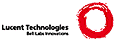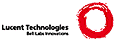.TH PAGE 1
.SH NAME
page \- view
FAX,
image, graphic, PostScript, PDF, and
typesetter output
files
.SH SYNOPSIS
.B page
[
.B -abirPRvVw
]
[
.B -p
.I ppi
]
[
.IR file ...
]
.SH DESCRIPTION
.I Page
is a general purpose document viewer.
It can be used to display the individual pages
of a
PostScript,
PDF,
or
.IR tex (1)
or
.IR troff (1)
device independent output
file.
.I Tex
or
.I troff
output is simply converted to PostScript in order to be viewed.
It can also be used to view any number of
graphics files
(such as a
FAX
page,
a Plan 9
.IR image (6)
file, an Inferno bitmap file, or other common format).
.I Page
displays these
in sequence.
In the absence of named files,
.I page
reads one from standard input.
.PP
By default,
.I page
runs in the window in which it is started
and leaves the window unchanged.
The
.B -R
option causes
.I page
to grow the window if necessary
to display the page being viewed.
The
.B -w
option causes
.I page
to create a new window for itself.
The newly created window will grow as under the
.B -R
option.
If being used to display
multipage documents,
only one file may be specified on the command line.
.PP
The
.B -p
option sets the resolution for PostScript and PDF
files, in pixels per inch.
The default is 100 ppi.
The
.B -r
option reverses the order in which pages are displayed.
.PP
When viewing a document,
.I page
will try to guess the true bounding box, usually rounding up from
the file's bounding box to
8½×11 or A4 size.
The
.B -b
option causes it to respect the bounding box given in the file.
As a more general problem,
some PostScript files claim to conform to Adobe's
Document Structuring Conventions but do not.
The
.B -P
option enables a slightly slower and slightly more
skeptical version of the PostScript processing code.
Unfortunately, there are PostScript documents
that can only be viewed with the
.B -P
option, and there are PostScript documents that
can only be viewed without it.
.PP
When viewing images with
.IR page ,
it listens to the
.B image
plumbing channel
(see
.IR plumber (4))
for more images to display.
The
.B -i
option causes
.I page
to not load any graphics files nor to read
from standard input but rather to listen
for ones to load from the plumbing channel.
.PP
The
.B -v
option turns on extra debugging output, and
the
.B -V
option turns on even more debugging output.
The
.B -a
option causes
.I page
to call
.IR abort (2)
rather than exit cleanly on errors,
to facilitate debugging.
.PP
Pressing and holding button 1 permits panning about the page.
.PP
Button 2 raises a menu of operations on the current image or the
entire set. The image transformations are non-destructive and are
valid only for the currently displayed image. They are lost as soon
as another image is displayed.
The button 2 menu operations are:
.TF Resize
.TP
.B Orig size
Restores the image to the original. All modifications are lost.
.TP
.B Zoom
Prompts the user to sweep a rectangle on the image which is
expanded proportionally to the rectangle.
.TP
.B Fit window
Resizes the image so that it fits in the current window.
.TP
.B Rotate 90
Rotates the image 90 degrees clockwise
.TP
.B Upside down
Toggles whether images are displayed upside-down.
.TP
.B Next
Displays the next page.
.TP
.B Prev
Displays the previous page.
.TP
.B Zerox
Displays the current image in a new page window.
Useful for selecting important pages from lare documents.
.TP
..B Reverse
Reverses the order in which pages are displayed.
.TP
.B Write
Writes the image to file.
.PD
.PP
Button 3 raises a menu of the
pages
to be selected for viewing in any order.
.PP
Typing a
.B q
or
control-D exits the program.
Typing a
.B u
toggles whether images are displayed upside-down.
(This is useful in the common case of mistransmitted upside-down faxes).
Typing a
.B r
reverses the order in which pages are displayed.
Typing a
.B w
will write the currently viewed page to a new file as a compressed
.IR image (6)
file.
When possible, the filename is of the form
.IR basename . pagenum . bit .
Typing a
.B d
removes an image from the working set.
.PP
To go to a specific page, one can type its number followed by enter.
Typing left arrow, backspace, or minus displays the previous page.
Typing right arrow, space, or enter displays the next page.
The up and down arrow pan up and down one half screen height,
changing pages when panning off the top or bottom of the page.
.PP
.I Page
calls
.IR gs (1)
to draw each page of PostScript
and
PDF
.IR files .
It also calls a variety of conversion programs, such as those described in
.IR jpg (1),
to convert the various raster graphics formats
into Inferno bitmap files.
Pages are converted ``on the fly,'' as needed.
.SH EXAMPLES
.TP
.L
page /sys/src/cmd/gs/examples/tiger.ps
Display a color PostScript file.
.TP
.L
page /usr/inferno/icons/*.bit
Browse the Inferno bitmap library.
.TP
.L
man -t page | page -w
Preview this manual in a new window.
.SH "SEE ALSO
.IR gs (1),
.IR jpg (1),
.IR tex (1),
.IR troff (1)
.SH SOURCE
.B /sys/src/cmd/page
.SH DIAGNOSTICS
The mouse cursor changes to an arrow and ellipsis
when
.I page
is reading or writing a file.
.SH BUGS
.I Page
supports reading of only one document
file at a time, and
the user interface is clumsy when viewing very large documents.
.PP
When viewing multipage PostScript files that do not contain
.RB `` %%Page ''
comments, the button 3 menu only contains
``this page'' and ``next page'':
correctly determining
page boundaries in Postscript code is not computable
in the general case.
.PP
If
.I page
has trouble viewing a Postscript file,
it might not be exactly conforming: try viewing it with the
.B -P
option.
.PP
The interface to the plumber is unsatisfactory. In particular,
document references cannot be sent
via plumbing messages.
.PP
There are too many keyboard commands.
|