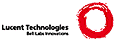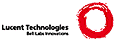Installing libpng version 1.2.8 - December 3, 2004
Before installing libpng, you must first install zlib. zlib
can usually be found wherever you got libpng. zlib can be
placed in another directory, at the same level as libpng.
Note that your system might already have a preinstalled
zlib, but you will still need to have access to the
zlib.h and zconf.h include files that correspond to the
version of zlib that's installed.
You can rename the directories that you downloaded (they
might be called "libpng-1.2.8" or "lpng109" and "zlib-1.2.1"
or "zlib121") so that you have directories called "zlib" and "libpng".
Your directory structure should look like this:
.. (the parent directory)
libpng (this directory)
INSTALL (this file)
README
*.h
*.c
contrib
gregbook
pngminus
pngsuite
visupng
projects
beos
c5builder (Borland)
visualc6 (msvc)
netware.txt
wince.txt
scripts
makefile.*
pngtest.png
etc.
zlib
README
*.h
*.c
contrib
etc.
If the line endings in the files look funny, you may wish to get the other
distribution of libpng. It is available in both tar.gz (UNIX style line
endings) and zip (DOS style line endings) formats.
If you are building libpng with MSVC, you can enter the
libpng projects\visualc6 directory and follow the instructions in
projects\visualc6\README.txt.
You can build libpng for WindowsCE by downloading and installing
the projects\wince directory as instructed in the projects\wince.txt file, and
then following the instructions in the README* files. Similarly, you can
build libpng for Netware or Beos as instructed in projects\netware.txt
or projects\beos.
Else enter the zlib directory and follow the instructions in zlib/README,
then come back here and choose the appropriate makefile.sys in the scripts
directory.
The files that are presently available in the scripts directory
include
makefile.std => Generic UNIX makefile (cc, creates static libpng.a)
makefile.elf => Linux/ELF makefile symbol versioning,
gcc, creates libpng12.so.0.1.2.8)
makefile.linux => Linux/ELF makefile
(gcc, creates libpng12.so.0.1.2.8)
makefile.gcmmx => Linux/ELF makefile
(gcc, creates libpng12.so.0.1.2.8,
uses assembler code tuned for Intel MMX platform)
makefile.gcc => Generic makefile (gcc, creates static libpng.a)
makefile.knr => Archaic UNIX Makefile that converts files with
ansi2knr (Requires ansi2knr.c from
ftp://ftp.cs.wisc.edu/ghost)
makefile.aix => AIX/gcc makefile
makefile.cygwin => Cygwin/gcc makefile
makefile.darwin => Darwin makefile, can use on MacosX
makefile.dec => DEC Alpha UNIX makefile
makefile.freebsd => FreeBSD makefile
makefile.hpgcc => HPUX makefile using gcc
makefile.hpux => HPUX (10.20 and 11.00) makefile
makefile.hp64 => HPUX (10.20 and 11.00) makefile, 64-bit
makefile.ibmc => IBM C/C++ version 3.x for Win32 and OS/2 (static)
makefile.intel => Intel C/C++ version 4.0 and later
libpng.icc => Project file for IBM VisualAge/C++ version 4.0 or later
makefile.netbsd => NetBSD/cc makefile, uses PNGGCCRD, makes libpng.so.
makefile.ne12bsd => NetBSD/cc makefile, uses PNGGCCRD,
makes libpng12.so
makefile.openbsd => OpenBSD makefile
makefile.sgi => Silicon Graphics IRIX makefile (cc, creates static lib)
makefile.sggcc => Silicon Graphics (gcc,
creates libpng12.so.0.1.2.8)
makefile.sunos => Sun makefile
makefile.solaris => Solaris 2.X makefile (gcc,
creates libpng12.so.0.1.2.8)
makefile.so9 => Solaris 9 makefile (gcc,
creates libpng12.so.0.1.2.8)
makefile.32sunu => Sun Ultra 32-bit makefile
makefile.64sunu => Sun Ultra 64-bit makefile
makefile.sco => For SCO OSr5 ELF and Unixware 7 with Native cc
makefile.mips => MIPS makefile
makefile.acorn => Acorn makefile
makefile.amiga => Amiga makefile
smakefile.ppc => AMIGA smakefile for SAS C V6.58/7.00 PPC compiler
(Requires SCOPTIONS, copied from scripts/SCOPTIONS.ppc)
makefile.atari => Atari makefile
makefile.beos => BEOS makefile for X86
makefile.bor => Borland makefile (uses bcc)
makefile.bc32 => 32-bit Borland C++ (all modules compiled in C mode)
makefile.tc3 => Turbo C 3.0 makefile
makefile.dj2 => DJGPP 2 makefile
makefile.msc => Microsoft C makefile
makefile.vcawin32 => makefile for Microsoft Visual C++ 5.0 and later (uses
assembler code tuned for Intel MMX platform)
makefile.vcwin32 => makefile for Microsoft Visual C++ 4.0 and later (does
not use assembler code)
makefile.os2 => OS/2 Makefile (gcc and emx, requires pngos2.def)
pngos2.def => OS/2 module definition file used by makefile.os2
makefile.watcom => Watcom 10a+ Makefile, 32-bit flat memory model
makevms.com => VMS build script
descrip.mms => VMS makefile for MMS or MMK
SCOPTIONS.ppc => Used with smakefile.ppc
Copy the file (or files) that you need from the
scripts directory into this directory, for example
MSDOS example: copy scripts\makefile.msc makefile
UNIX example: cp scripts/makefile.std makefile
Read the makefile to see if you need to change any source or
target directories to match your preferences.
Then read pngconf.h to see if you want to make any configuration
changes.
Then just run "make" which will create the libpng library in
this directory and "make test" which will run a quick test that reads
the "pngtest.png" file and writes a "pngout.png" file that should be
identical to it. Look for "9782 zero samples" in the output of the
test. For more confidence, you can run another test by typing
"pngtest pngnow.png" and looking for "289 zero samples" in the output.
Also, you can run "pngtest -m contrib/pngsuite/*.png" and compare
your output with the result shown in contrib/pngsuite/README.
Most of the makefiles will allow you to run "make install" to
put the library in its final resting place (if you want to
do that, run "make install" in the zlib directory first if necessary).
Some also allow you to run "make test-installed" after you have
run "make install".
If you encounter a compiler error message complaining about the
lines
__png.h__ already includes setjmp.h;
__dont__ include it again.;
This means you have compiled another module that includes setjmp.h,
which is hazardous because the two modules might not include exactly
the same setjmp.h. If you are sure that you know what you are doing
and that they are exactly the same, then you can comment out or
delete the two lines. Better yet, use the cexcept interface
instead, as demonstrated in contrib/visupng of the libpng distribution.
Further information can be found in the README and libpng.txt
files, in the individual makefiles, in png.h, and the manual pages
libpng.3 and png.5.
|