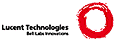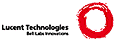Installing in Xen
D1154011457
Amiller (213.208.117.150)
#These instructions are for Xen 2.0. See [installing in xen 3.0] for
#Xen 3.0 instructions.
#
#INSTALL XEN
#
# * Grab xen and install it. The 2.0.5 release is known to work.
# * Start xend
#! xend start
# * Configure xen's networking
#! antispoof=no /etc/xen/scripts/network start
#Note: I've had trouble with the antispoofing additions to the
#iptables rules so I leave them out.
# * Enable forwarding
#! linux$ echo 1 >/proc/sys/net/ipv4/ip_forward
#
#CREATE A PLAN9 DOMAIN
#
# * setup your directory with your kernels and the plan9 install cd.
# You can get the 9xenf and 9xeninst kernels from /n/sources/xen. The
# install CD is available at the Plan9 website.
#! linux$ mkdir /usr/xen9
#! linux$ cd /usr/xen9
#! linux$ mv /somepath/9xeninst .
#! linux$ mv /somepath/9xenf .
#! linux$ mv /somepath/plan9.iso .
#
# * create a disk image. Here we make a 1GB drive, but you can use
# any size you like:
#! linux$ dd if=/dev/zero of=plan9.img seek=$((1024 * 1024 * 1024 - 1)) bs=1 count=1
#
# * create a xen config file for the plan9 installer. Here we use
# 96MB of RAM, but you can use any amount you like:
#! linux$ cat > /etc/xen/plan9inst
#! kernel = "/usr/xen9/9xeninst"
#! builder = "plan9"
#! memory = 96
#! name = "plan9"
#! cpu = -1
#! nics = 1
#! vif = [ 'mac=aa:00:10:00:00:10, bridge=xen-br0' ]
#! disk = [ 'file:/usr/xen9/plan9.img,loop0,w',
#! 'file:/usr/xen9/plan9.iso,loop1,r' ]
#! ip = "1.2.3.4/24" # <- IP you will give to xen9
#! restart = 'never'
#! console = 999
#!
#! # This is the equivalent of plan9.ini:
#! extra="""
#! nobootprompt=local!/boot/bzroot
#! bootfile=sd01!cdboot!bootdisk.img
#! """
#! ^D
#
# * boot the installer and run through the install process. You will
# be using the console which is a little clunky. (You could also quit
# the console (^]) and telnet or netcat to port 999 to reach the
# console, which works a little better). The cdrom is on sd01 and
# your disk is on sd00. When asked for the location of the archive
# simply enter "/" for the root of the cdrom. At the end of the
# install when it asks for a blank floppy simply reboot the machine:
#! linux$ xm create plan9inst -c
#! ...
#! % inst/textonly
#! ...
#! ^T^Tr <- to reboot when you're done
#
# * create a xen config file for plan9 and boot it. The new config
# should use the 9xenf kernel instead of the 9xeninst kernel. For the
# extra arguments specify either no arguments or a nobootprompt=local
# argument:
#! linux$ cat > /etc/xen/plan9
#! kernel = "/usr/xen9/9xenf"
#! builder = "plan9"
#! memory = 96
#! name = "plan9"
#! cpu = -1
#! nics = 1
#! vif = [ 'mac=aa:00:10:00:00:10, bridge=xen-br0' ]
#! disk = [ 'file:/usr/xen9/plan9.img,loop0,w' ]
#! ip = "1.2.3.4/24" # <- IP you will give to xen9
#! restart = 'never'
#! console = 999
#!
#! # This is the equivalent of plan9.ini:
#! extra="""
#! nobootprompt=local
#! """
#! ^D
#! linux$ xm create plan9 -c
#
# * you'll want to grab the xen bits from /n/sources/xen/9 and put
# them in /sys/src/9. To rebuild your kernel:
#! % cd /sys/src/9/xenpc && mk 'CONF=xenf'
#
|